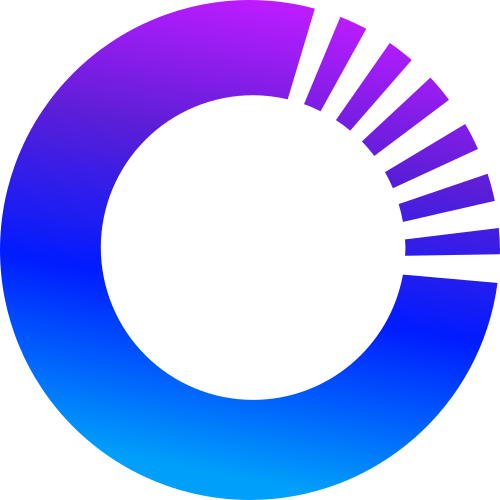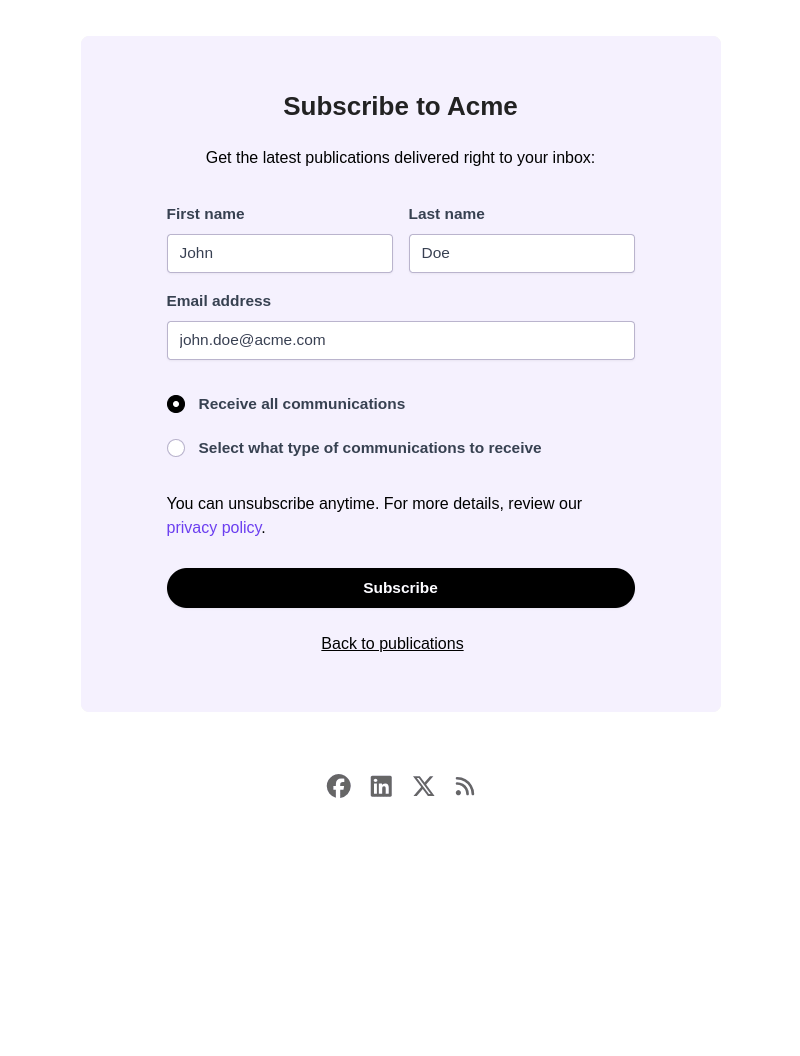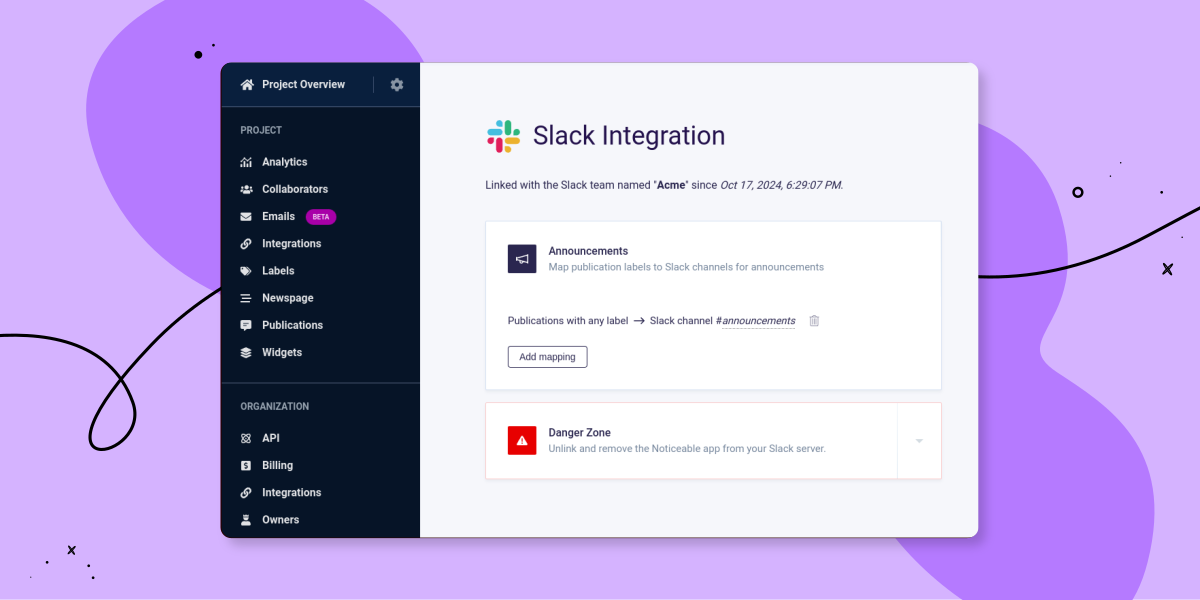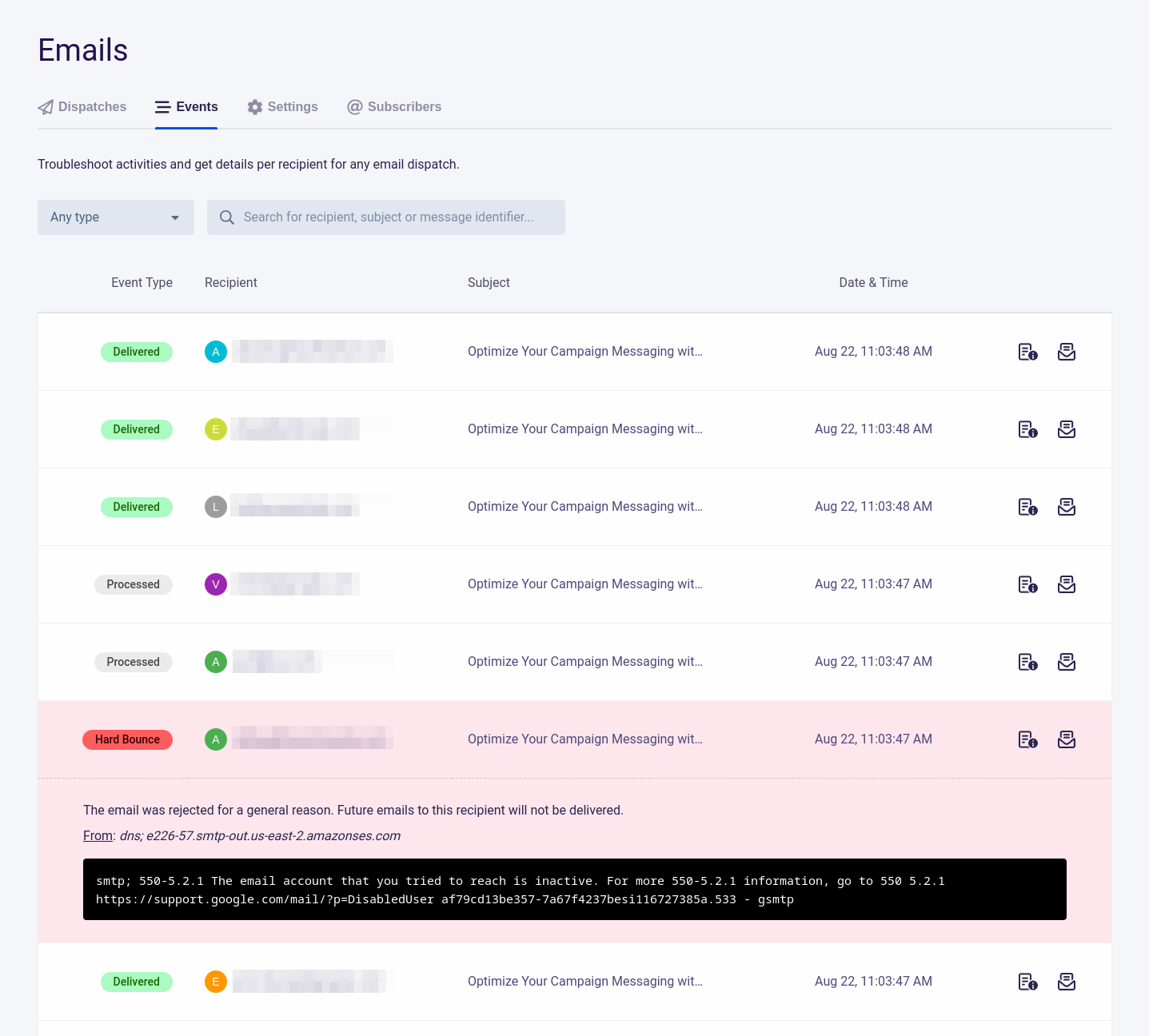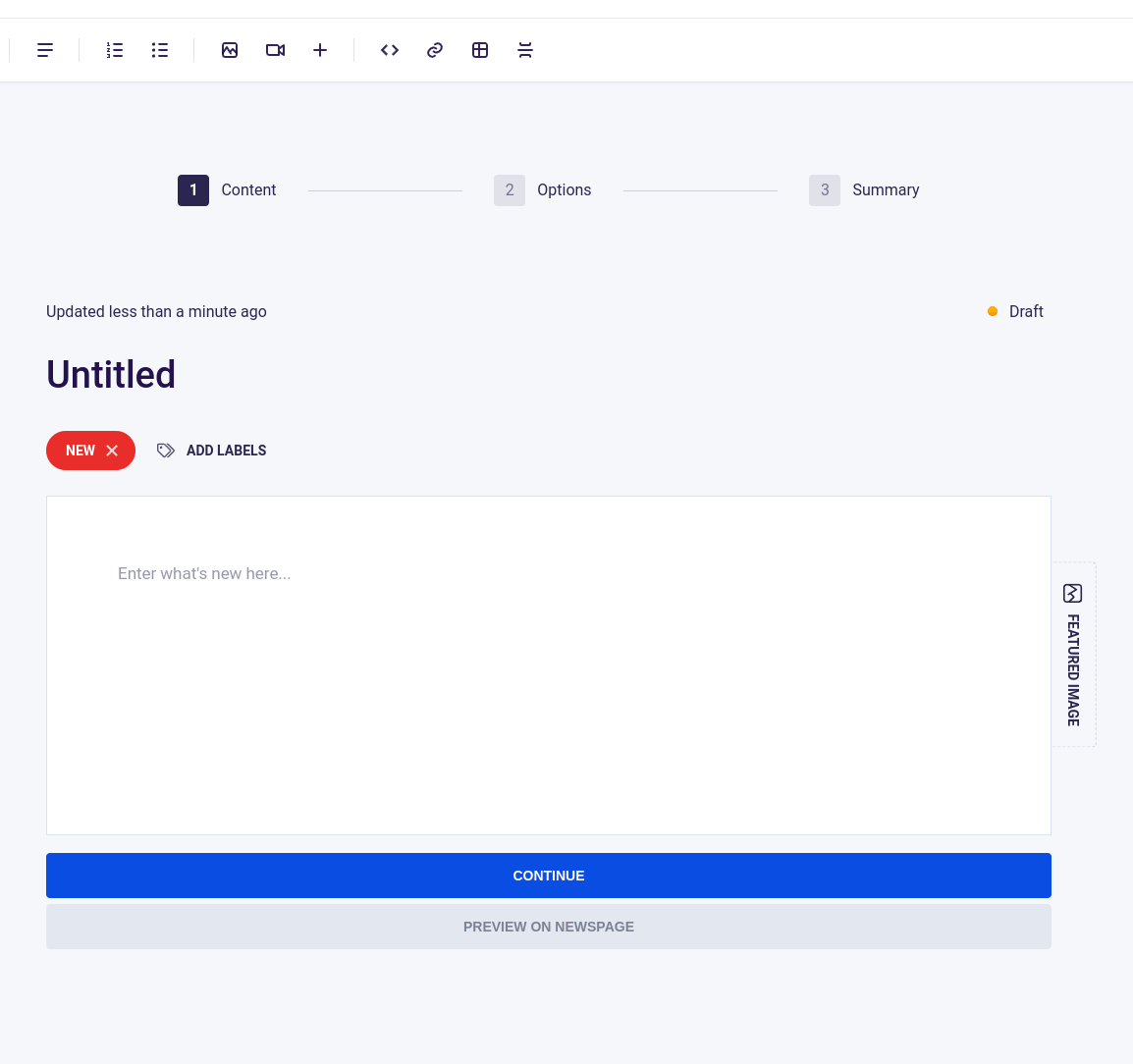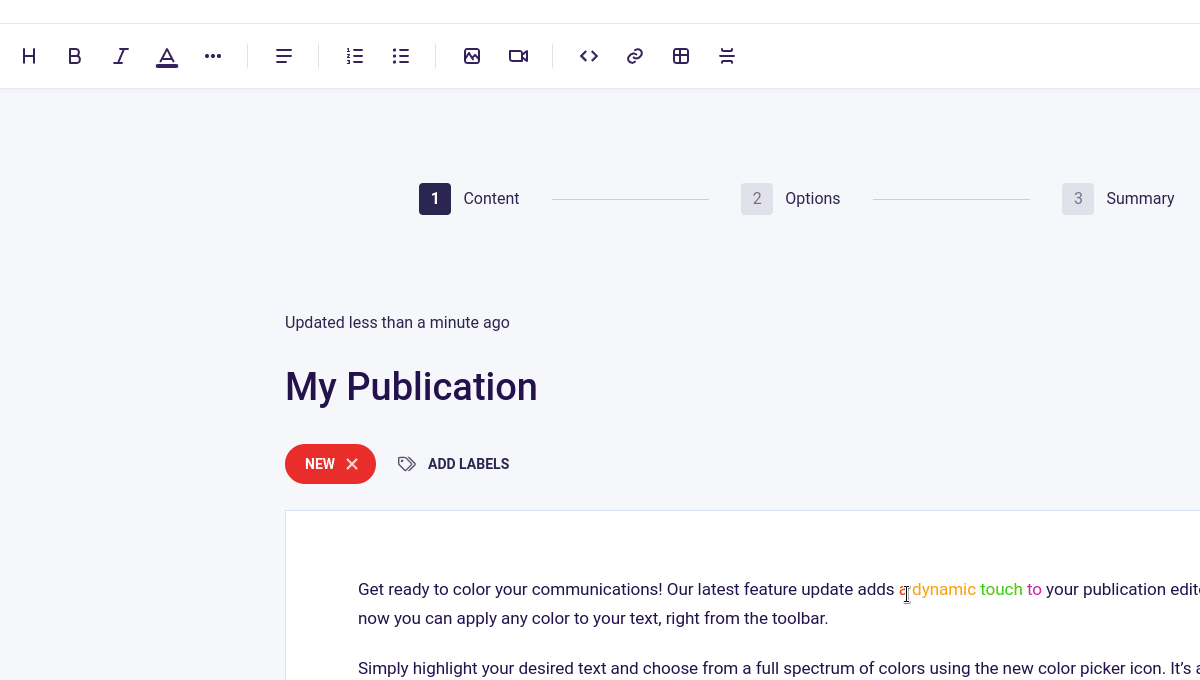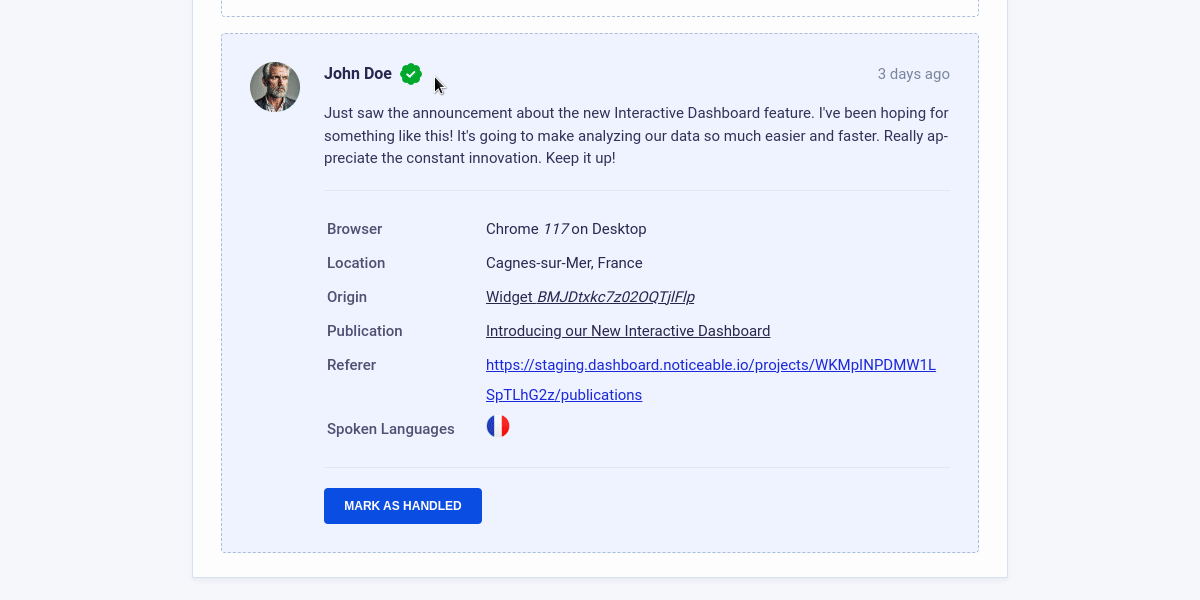Newspages and Widgets user interfaces now automatically use your project’s configured language if it is one of the supported locales, or fall back to English.
Here are supported locales:
Arabic (ar-SA)
Chinese (Simplified) (zh-CN)
Dutch (nl-NL)
English (en-US)
French (fr-FR)
German (de-DE)
Italian (it-IT)
Japanese (ja-JP)
Korean (ko-KR)
Portuguese (pt-BR)
Russian (ru-RU)
Spanish (es-ES)
Turkish (tr-TR)
You can still customize all phrases as desired if one translation does not fit your needs. It’s a time saver for new and existing projects, since you no longer have to manage UI translations for new phrases we introduce over time.
Note that on Newspages, you can now remove the “All publications” link from the side menu by setting the phrase with key menu.all_publications_link_label to an empty value while customizing Newspage phrases.