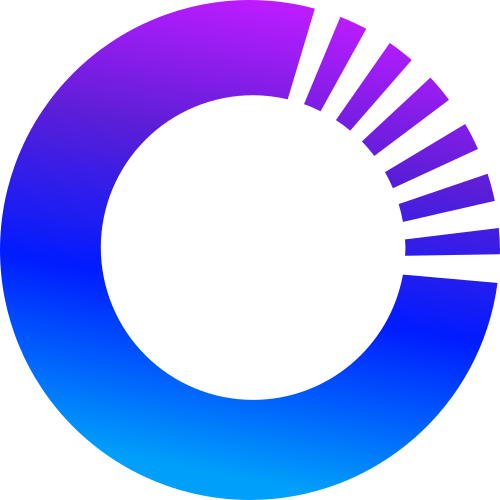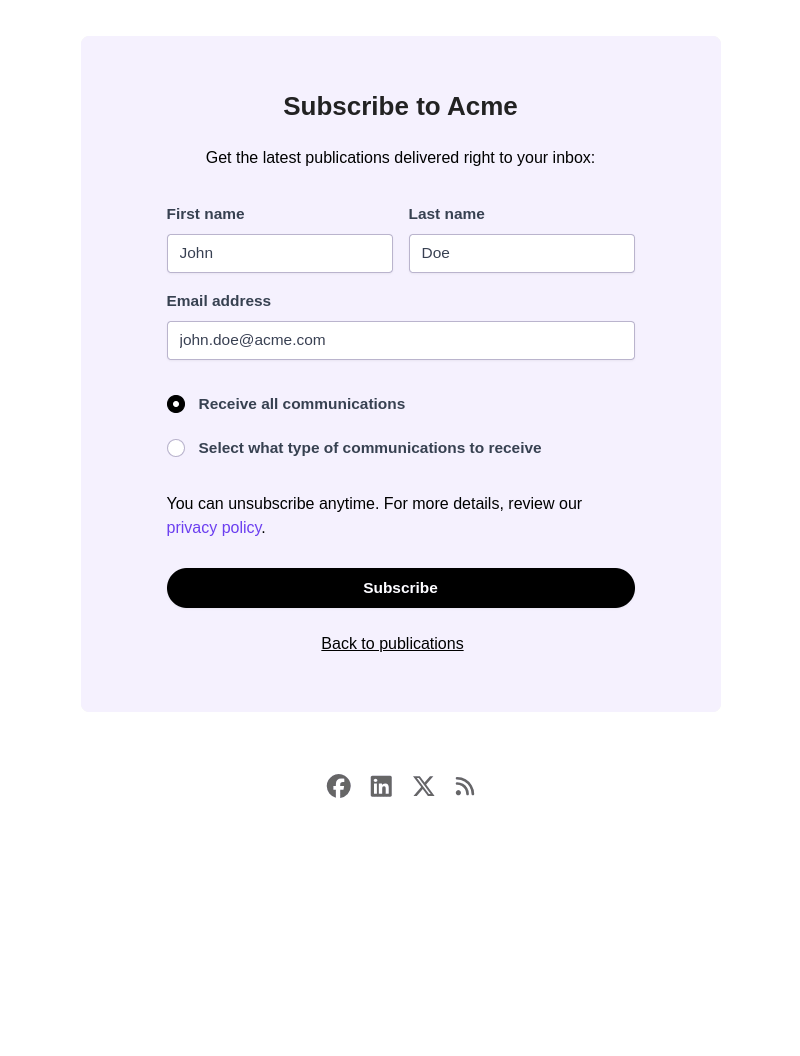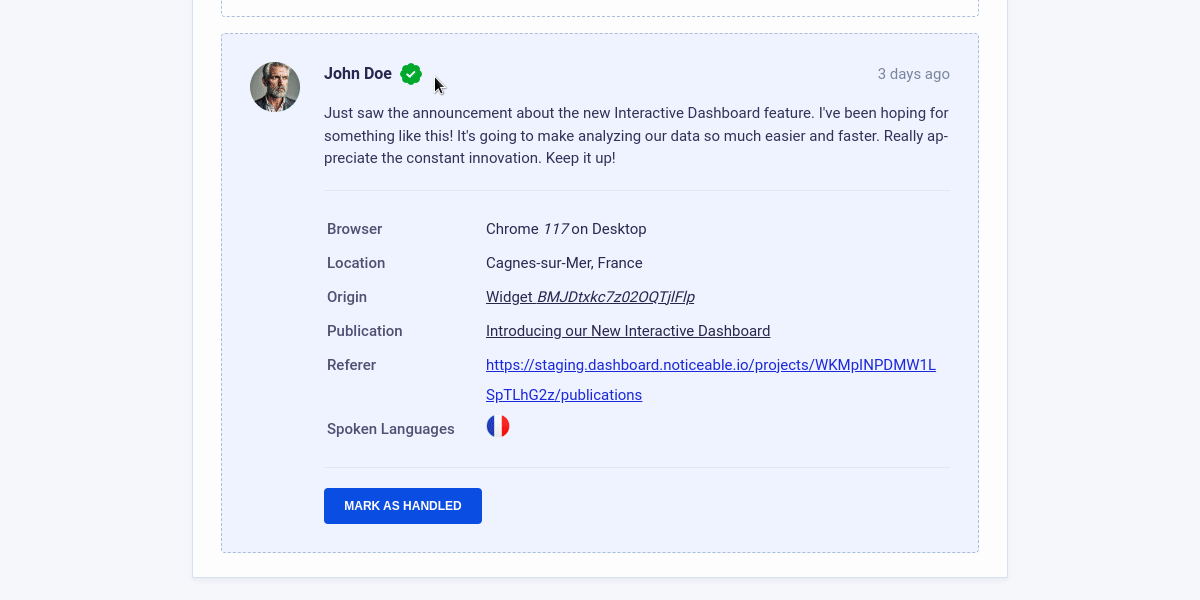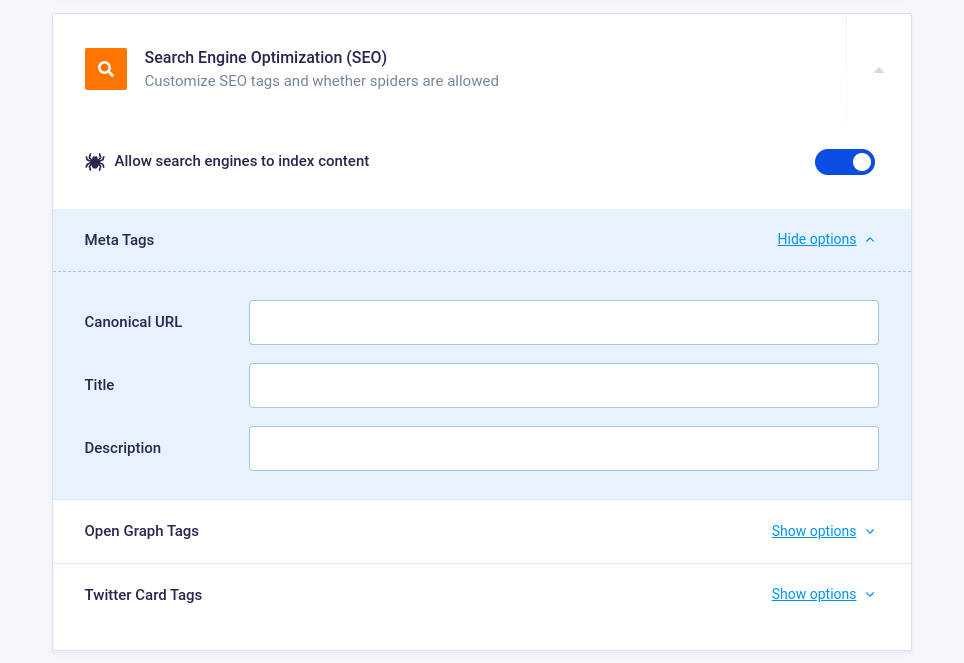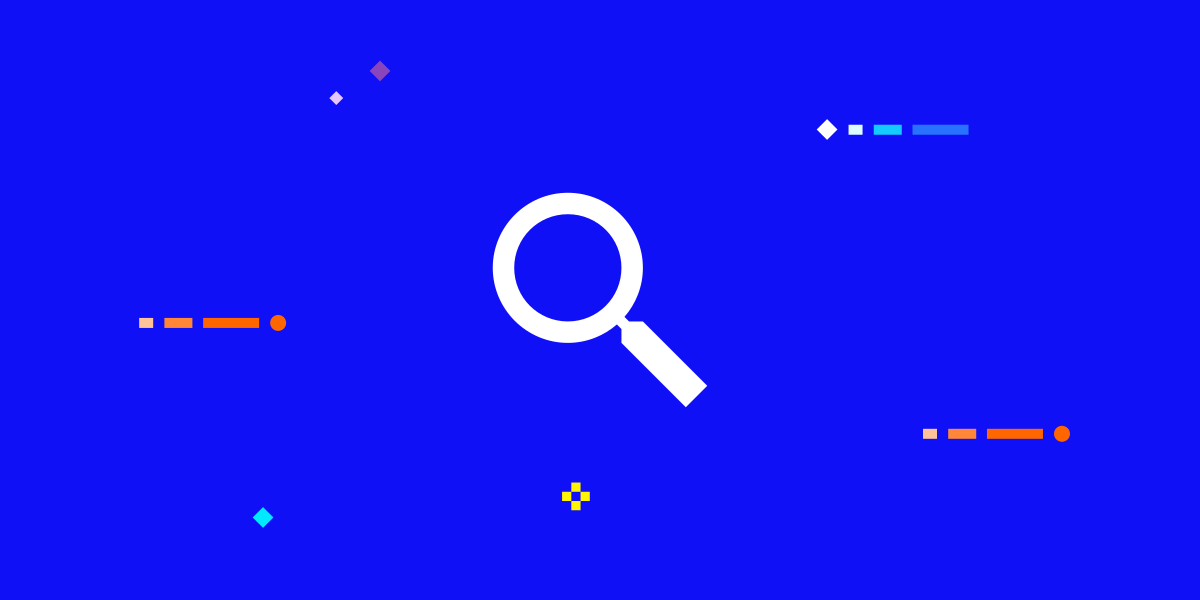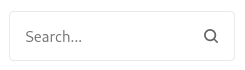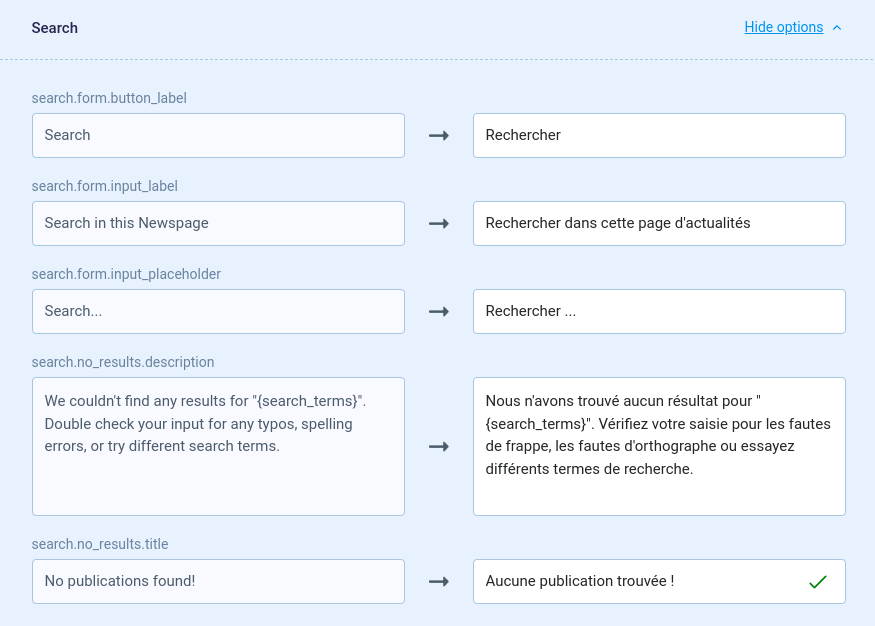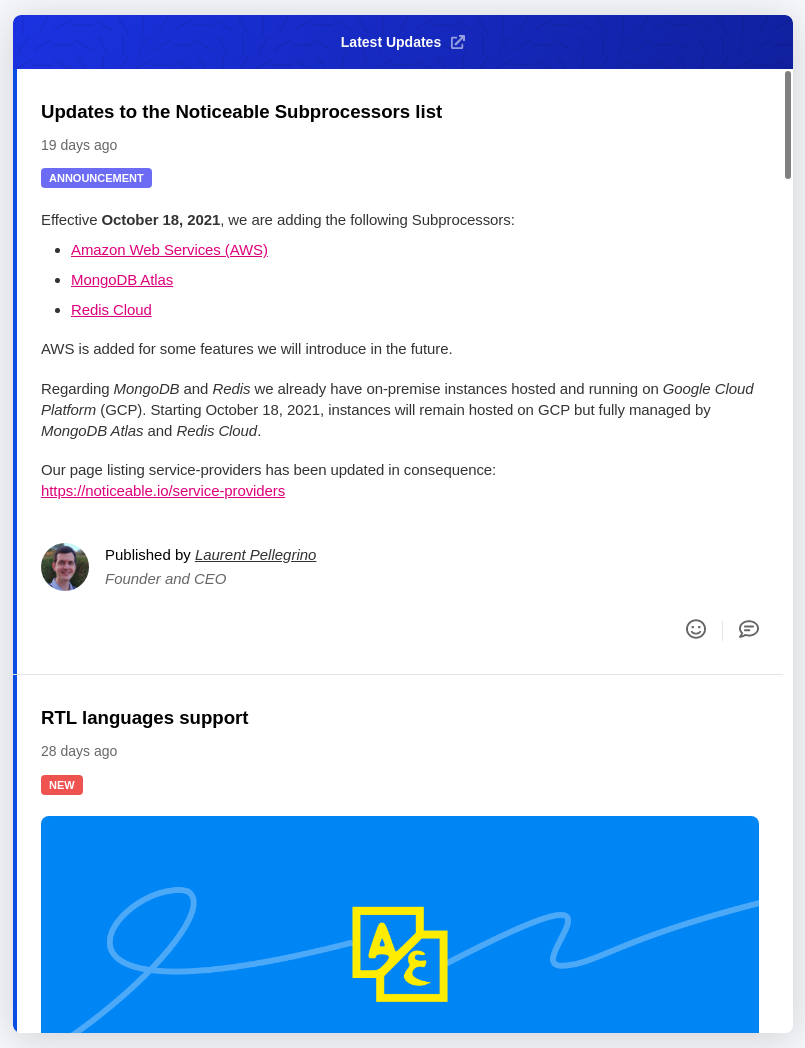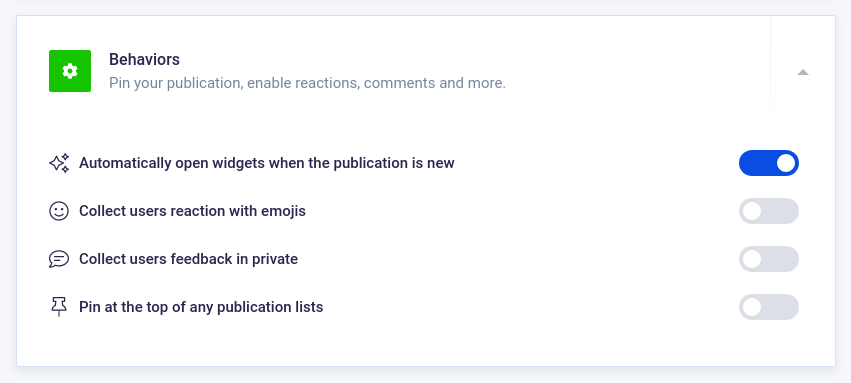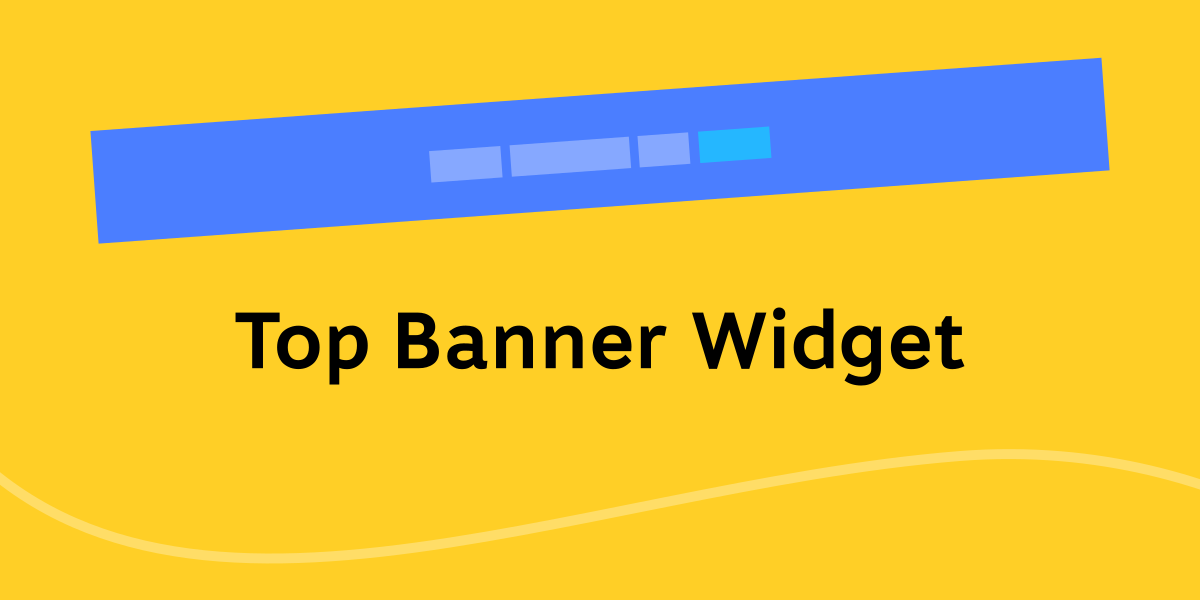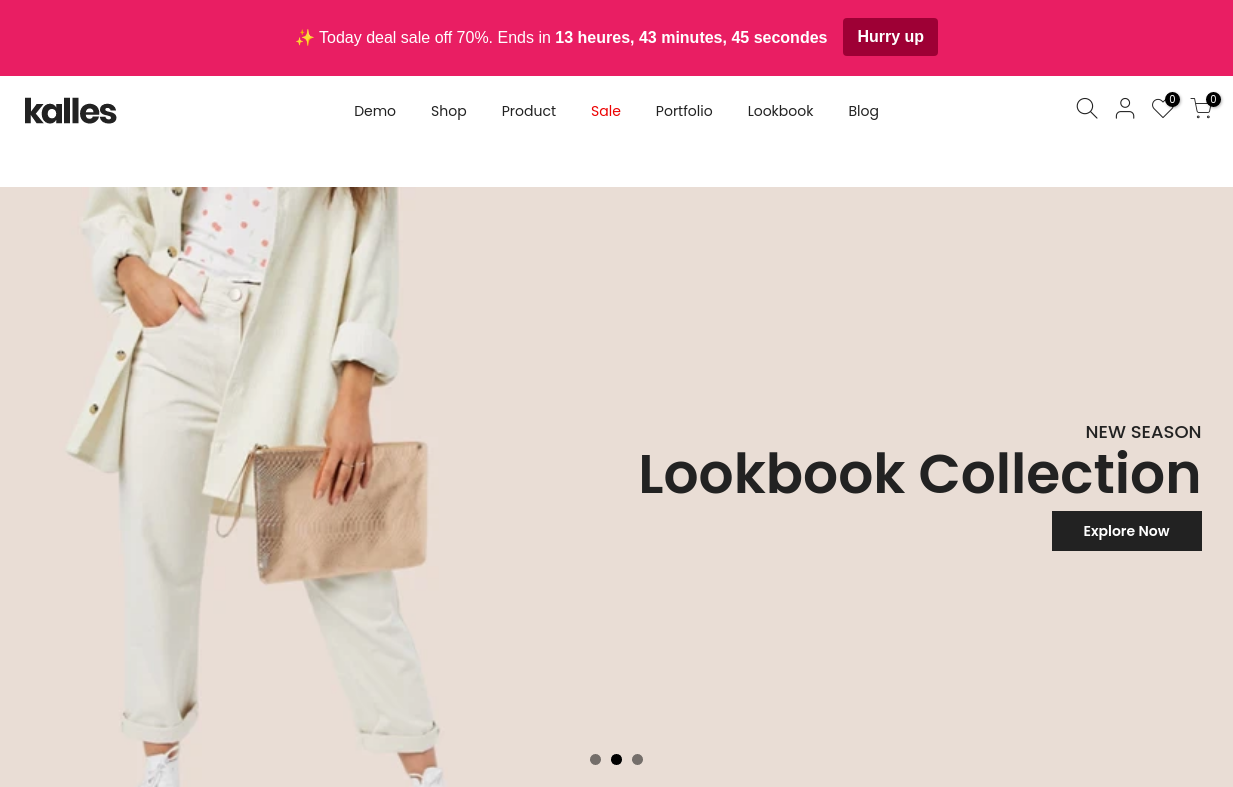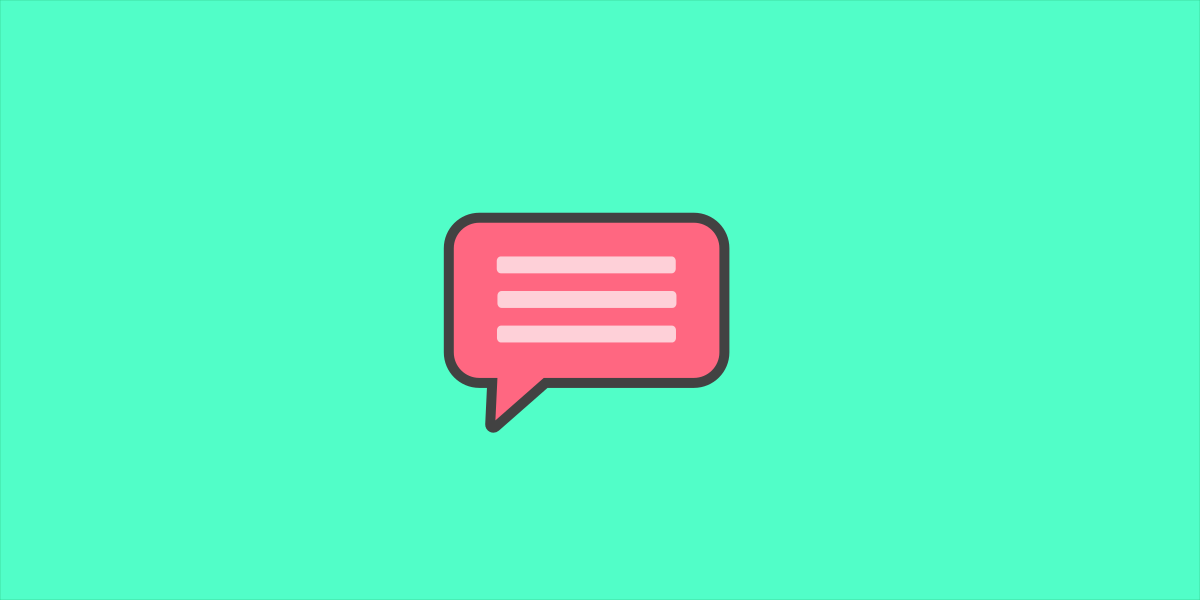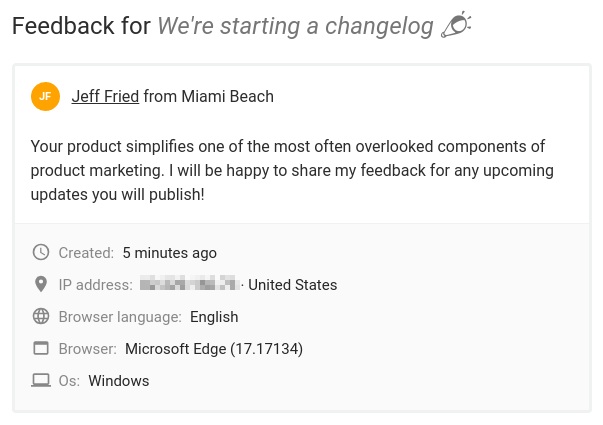We have introduced a technical enhancement that elevates speed, security and the ease of configuring custom domains for your Newspages.
Previously, if you wanted to use a custom domain like updates.acme.com for your Noticeable Newspage, you were required to set up two DNS records: a TXT record to verify domain ownership and another to link to Noticeable's servers.
As of now, Noticeable utilizes Cloudflare's extensive global infrastructure for managing custom domains, simplifying the process. The need for a TXT DNS record for domain verification is eliminated. If you've previously set up a TXT record beginning with _noticeable, it's now safe to remove it. You'll only need a single CNAME record pointing to custom.noticeable.news, which you likely already have if you've configured a custom domain before.
Leveraging Cloudflare's infrastructure enhances the speed of HTTPS certificate issuance for your custom domain and reduces network latency with its presence in over 250 regions worldwide. Additionally, loading times get a boost from early hints support, and security is strengthened with the enforcement of at least TLS 1.2 and support for TLS 1.3.
It's important to note that Cloudflare employs the Google Trust Services certificate authority for signing TLS certificates. If you encounter an ERR_SSL_VERSION_OR_CIPHER_MISMATCH error with your custom domain, it might be due to CAA DNS records that don't include pki.goog on your parent domain. Adding pki.goog to your CAA records and initiating a custom domain verification through the Noticeable dashboard should resolve the issue:
Open the Noticeable Dashboard.
Navigate to “Newspage” in the left menu.
Under “Basic & Custom Domain”, and click on “Verify Domain”.
Should you have any questions or require assistance, feel free to share your feedback below or drop us a line.
Did you like this update?



{error_message}
Thanks for your feedback!