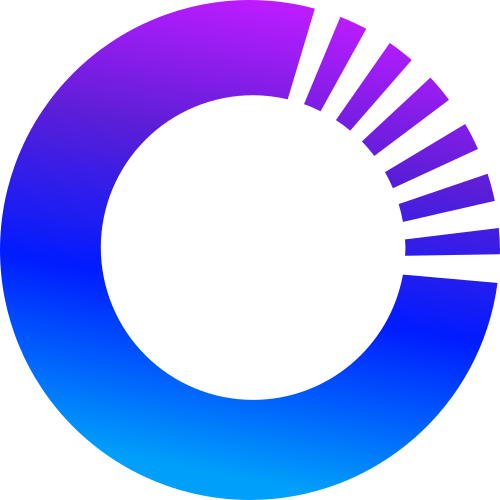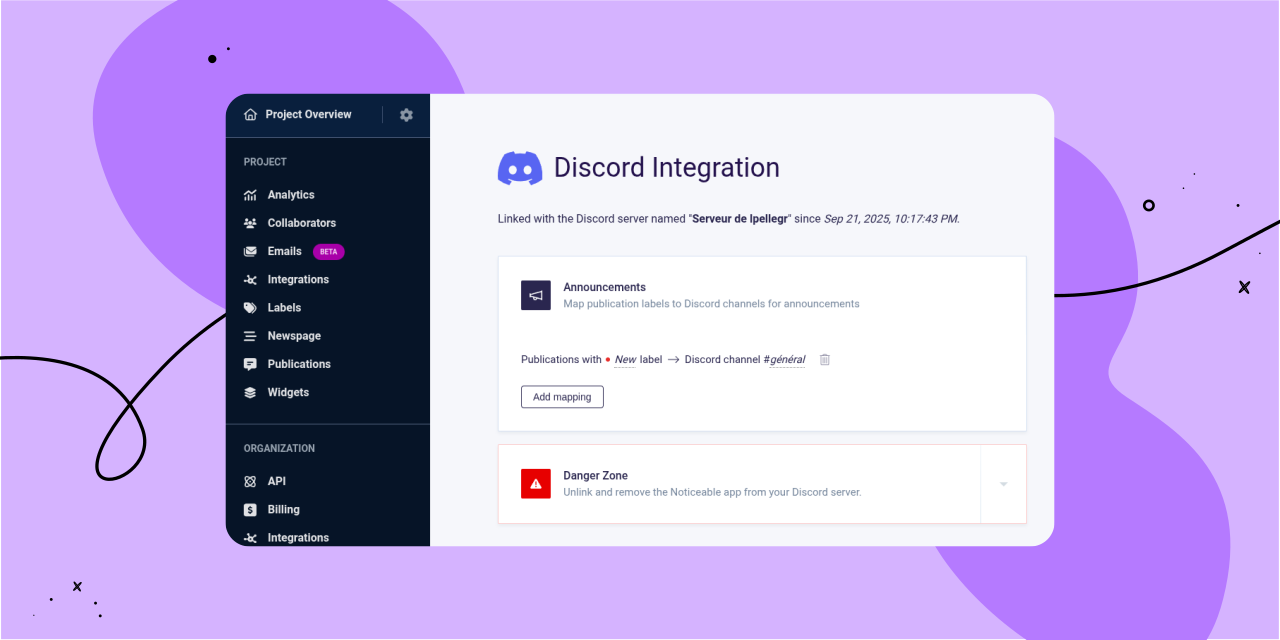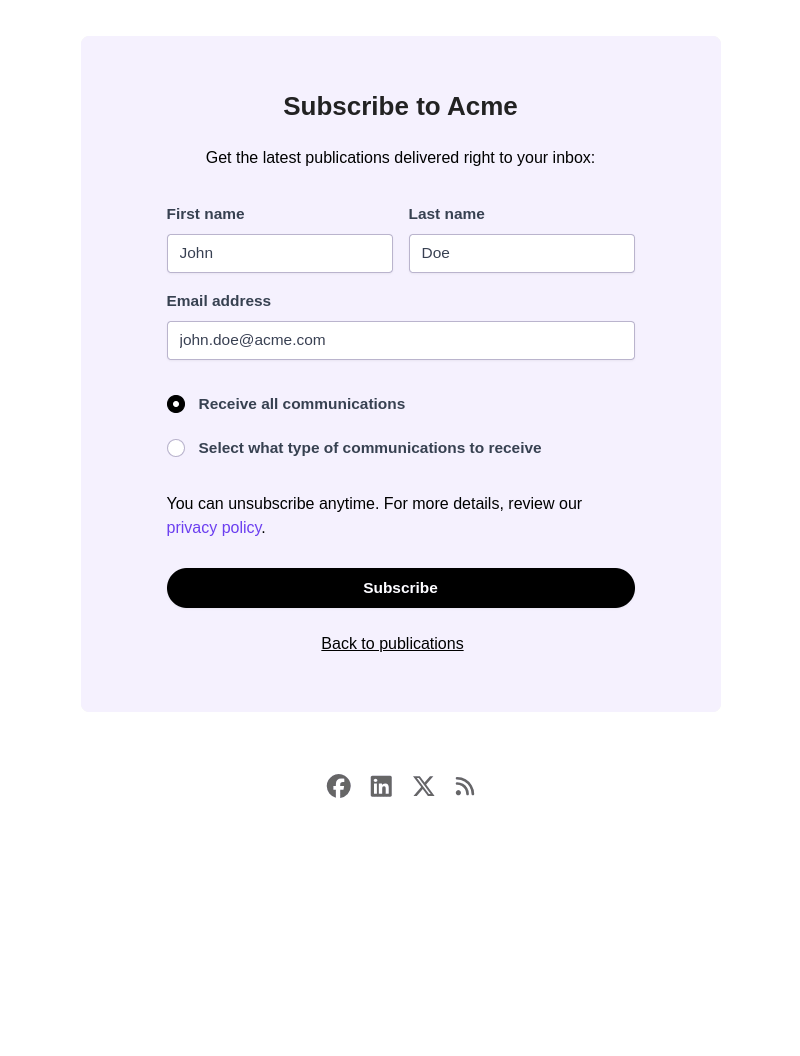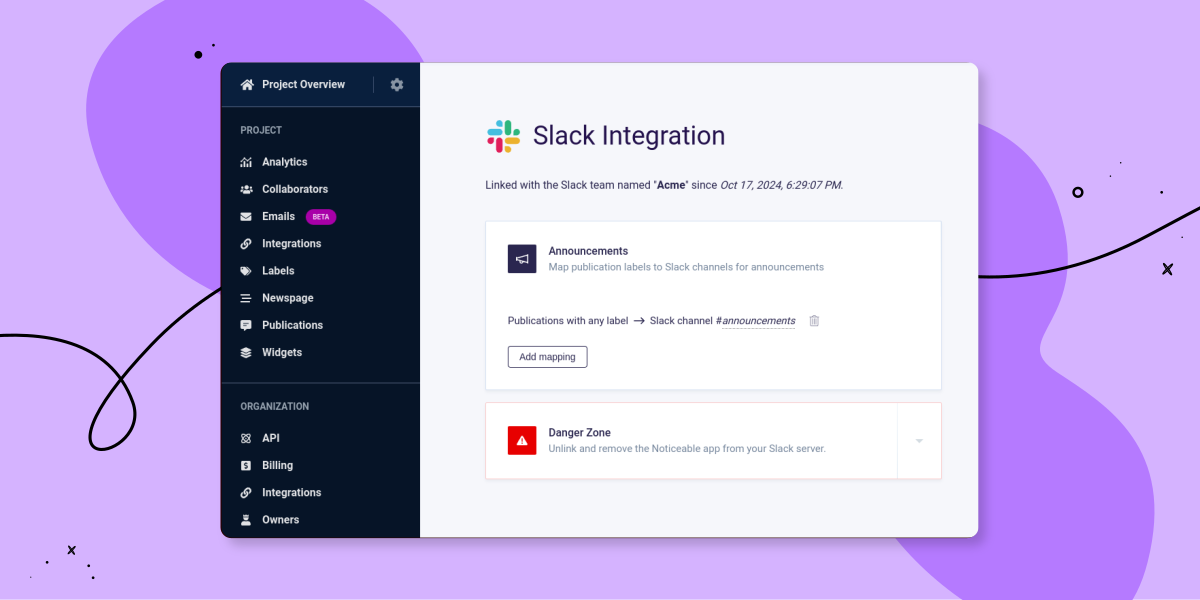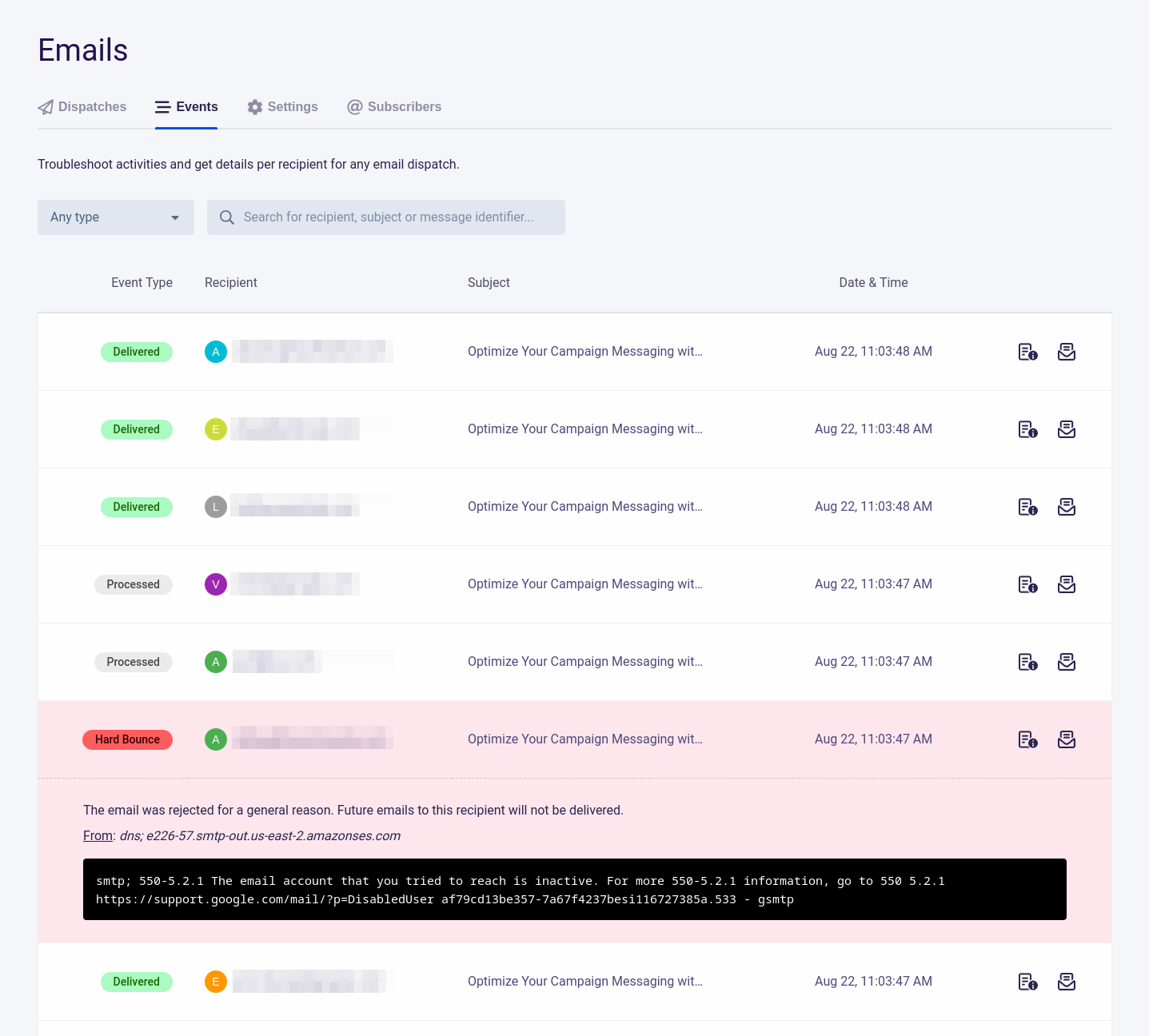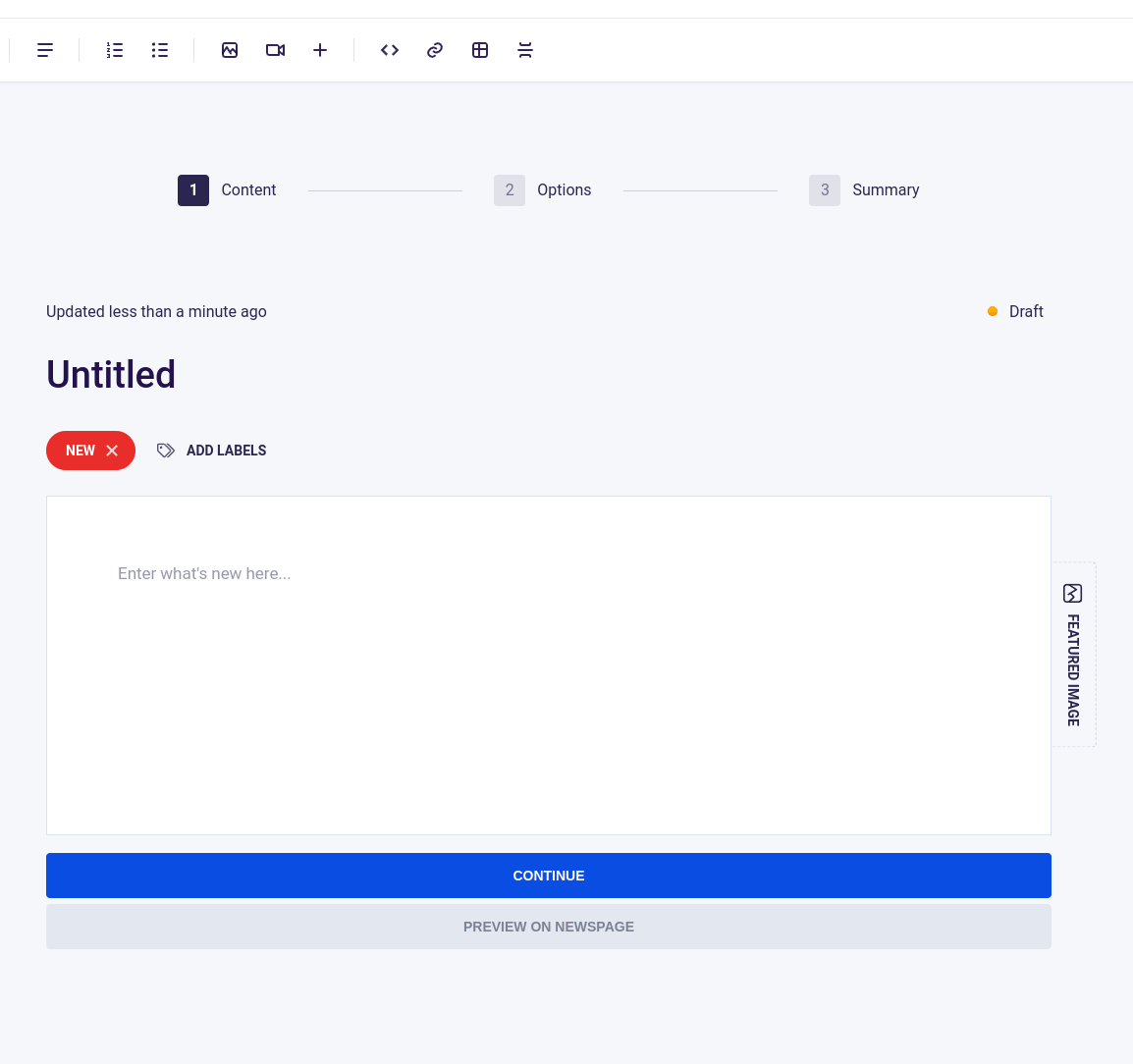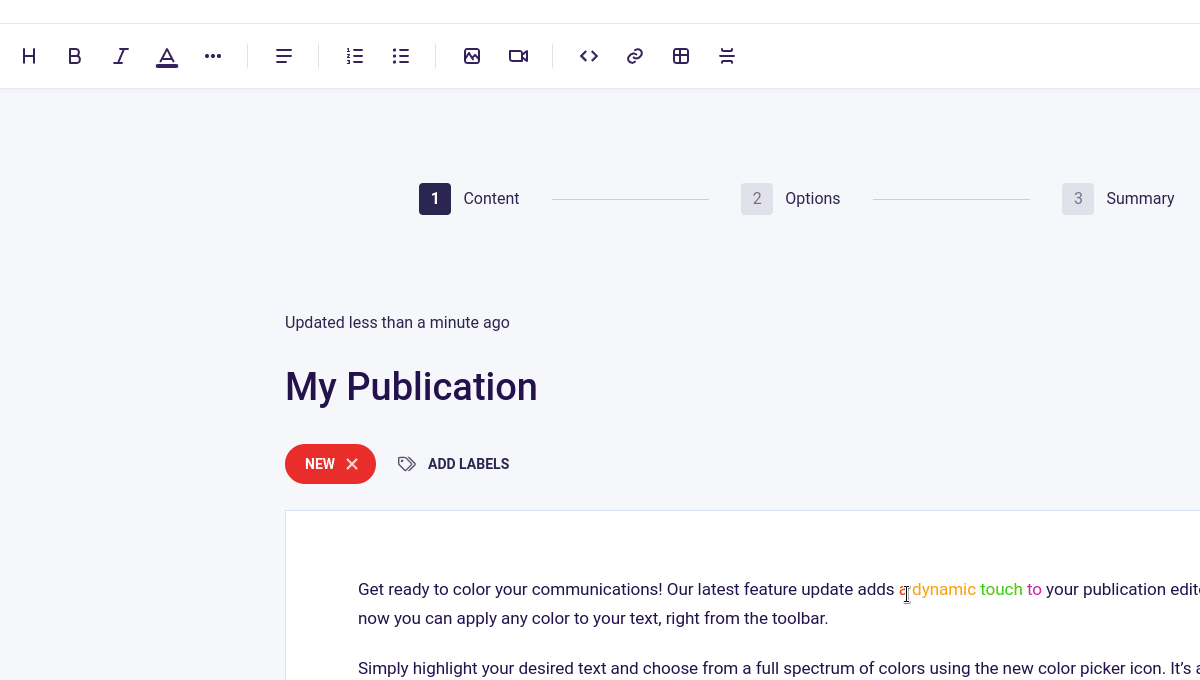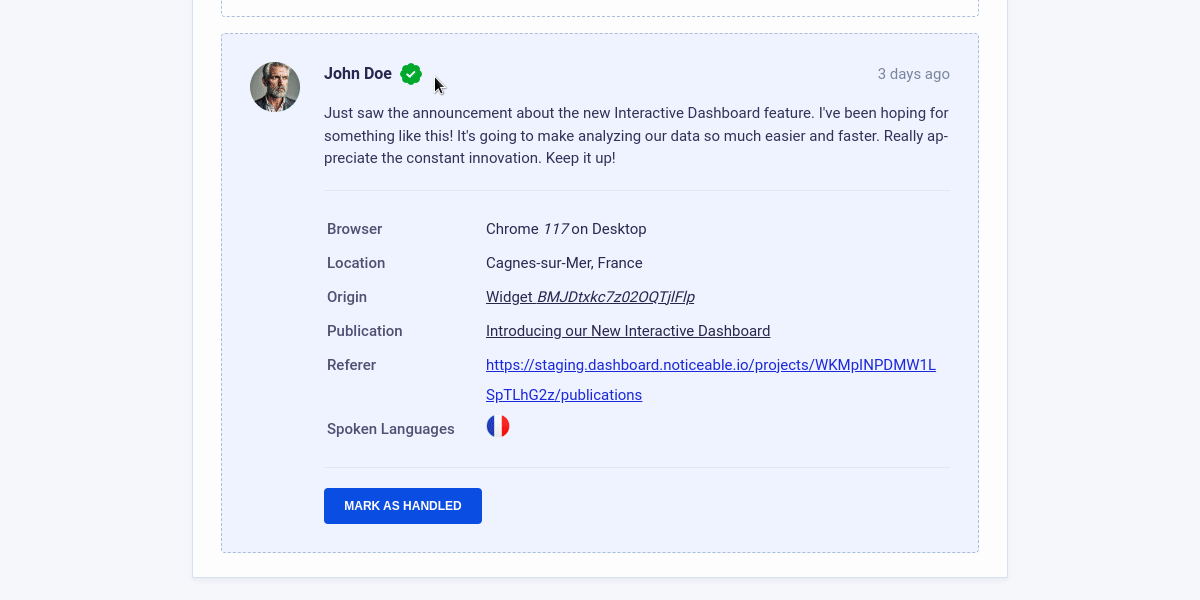We’re excited to introduce our new native Discord integration, which allows you to connect a Discord server to each of your Noticeable projects. Once connected, you can configure which Discord channels will receive publication announcements, all based on your publication labels.
To get started with the new Discord integration, follow these steps:
In the left-hand navigation under “Project,” click on the “Integrations” link.
On the project integrations page, find “Discord” and click "Connect."
After linking Discord, you’ll be redirected back to Noticeable, where you can set up a "mapping."
Mappings specify which Discord channel should receive publication announcements based on your publication labels. For example, you can set up a generic mapping that sends all publications to one channel, or configure a mapping that delivers only “New” publications to a specific channel.
When you publish a new publication, you’ll see a new option in Step 3, “Summary,” called “Announce the publication on configured Discord channels." This option is automatically enabled if the draft status is removed and the publication hasn’t been announced on Discord yet.
As always, we’d love to hear your feedback!