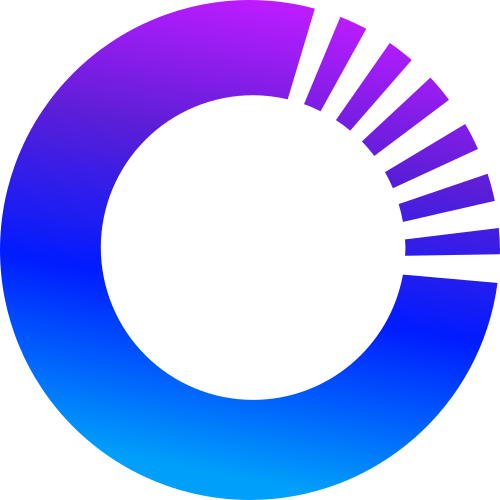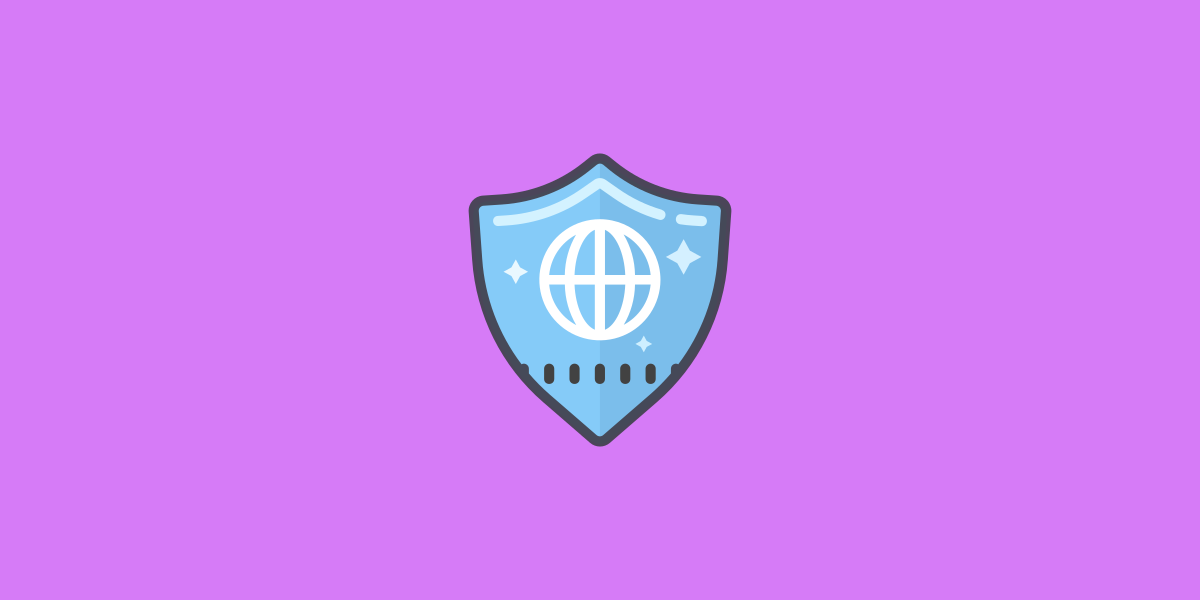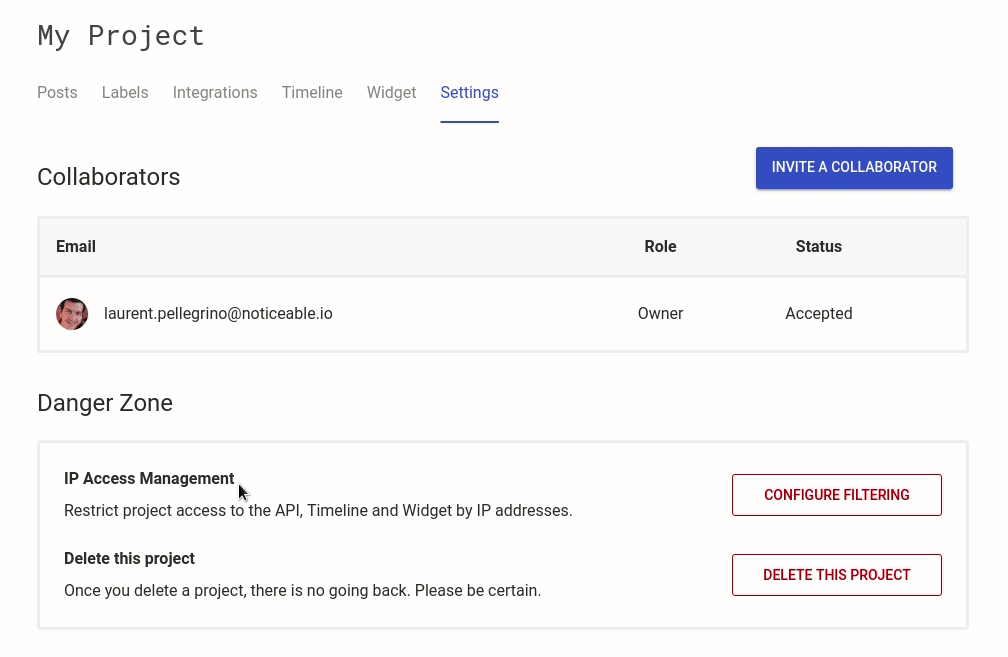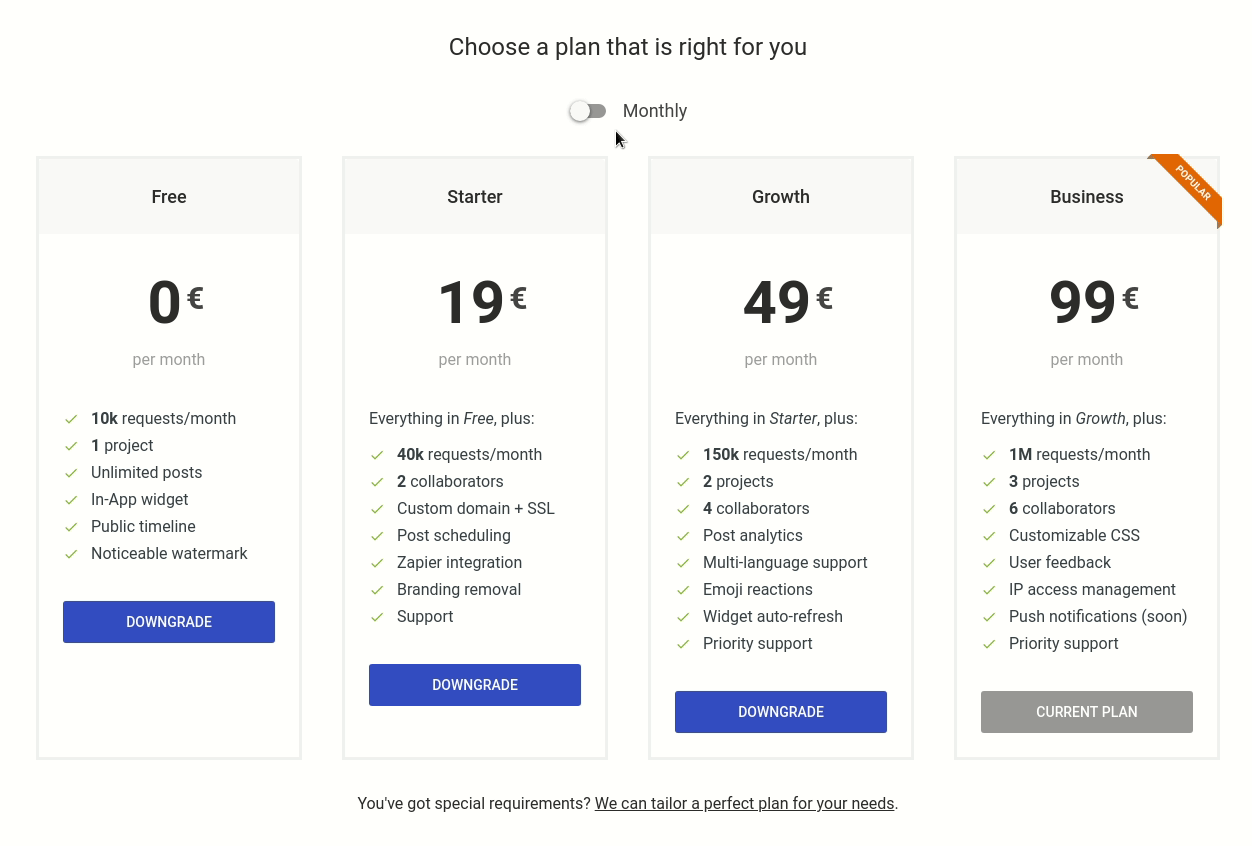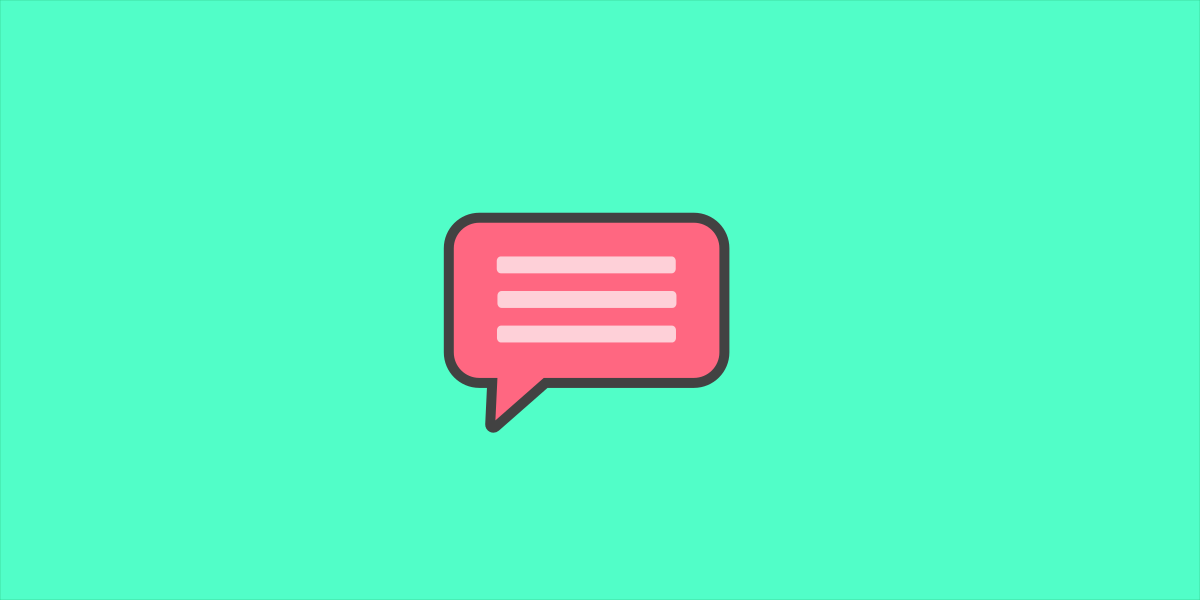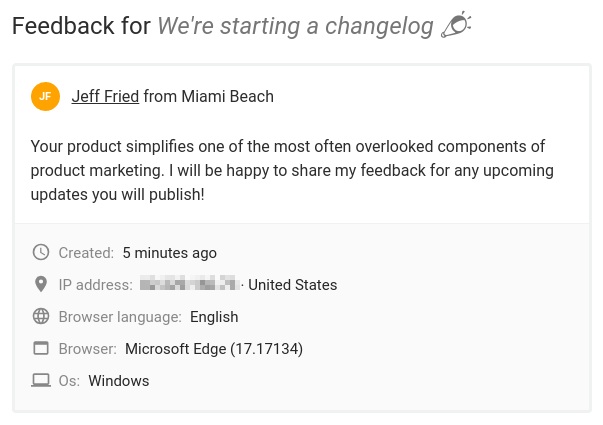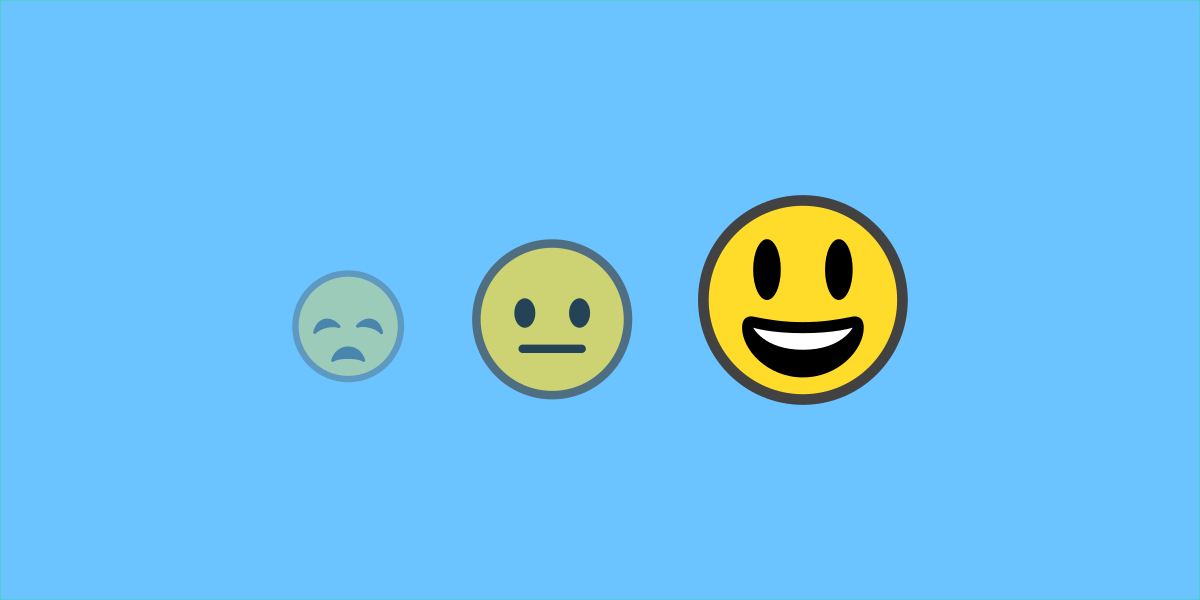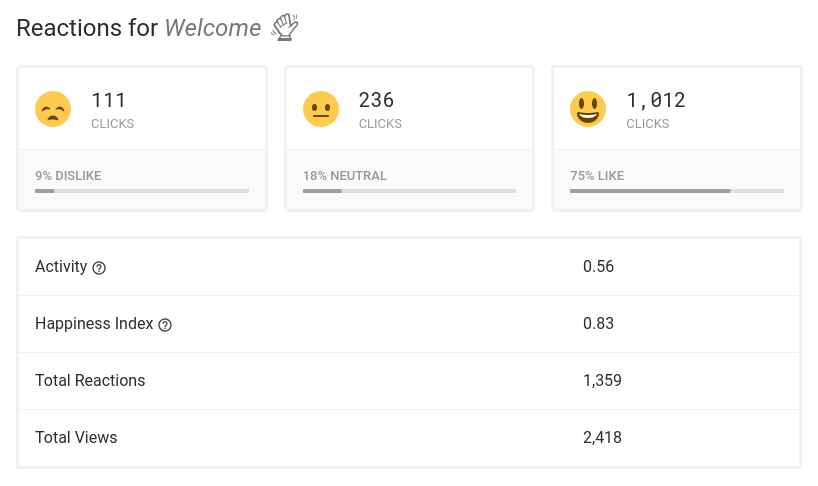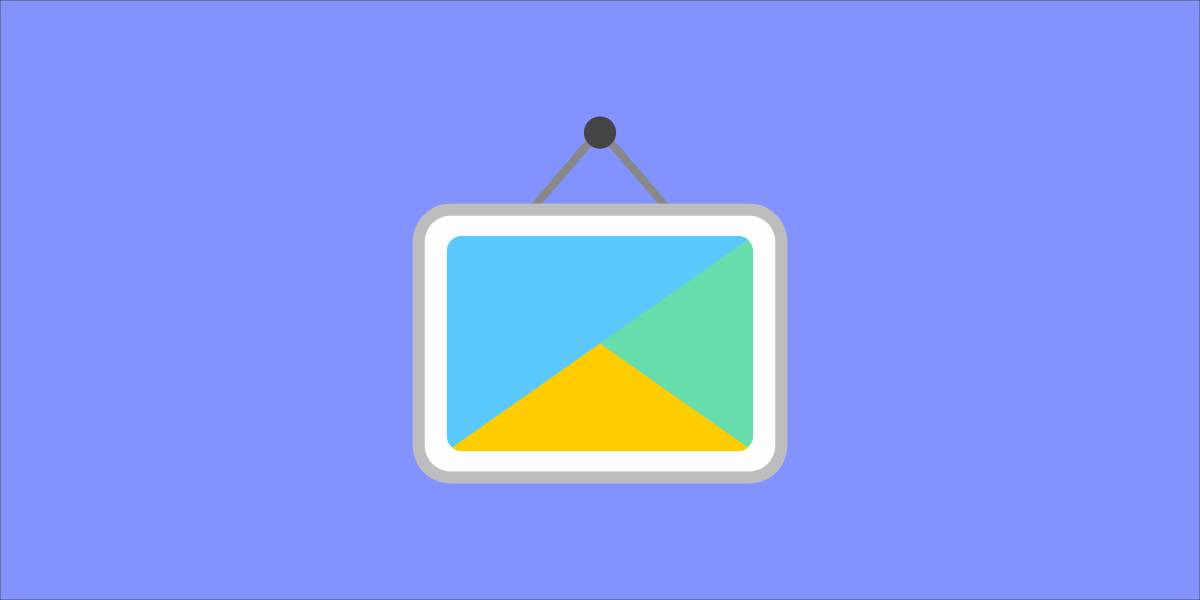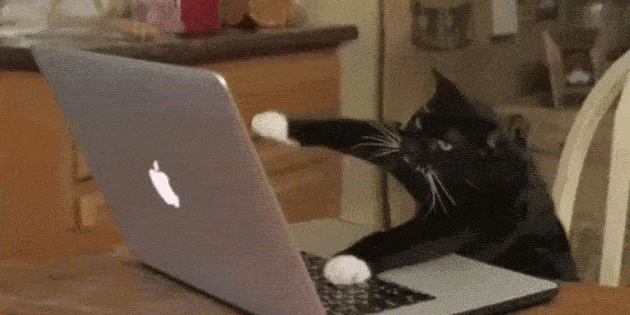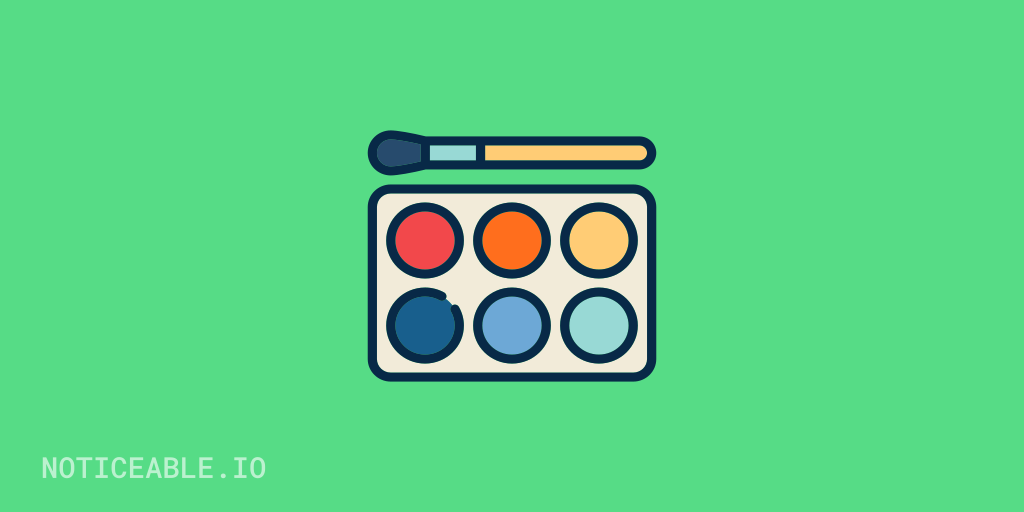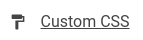Roles define what actions collaborators are allowed to perform. Today, we’ve introduced a new Admin role and refined collaborator permissions.
With Noticeable, project collaborators can have one of the following roles:
- Viewer: this role grants read permission to your project data with 3 exceptions: access to billing data, API tokens and Zapier API key is forbidden.
- Editor: an editor inherits viewer permissions and is granted write access to posts and labels only.
- Admin: an admin inherits editor permissions and is granted write permission to all project data (posts, labels but also project, timeline and widget settings).
- Owner: the user who creates a project is automatically granted the owner role with full read and write permissions to project data. Only one owner is allowed per project and it cannot be changed.
You can now also edit a collaborator role from your project settings without revoking and sending a new invitation.