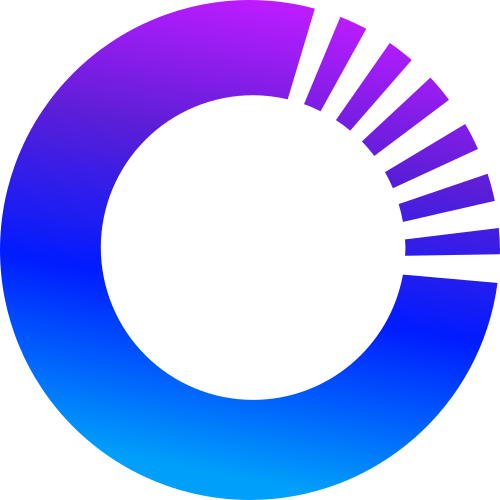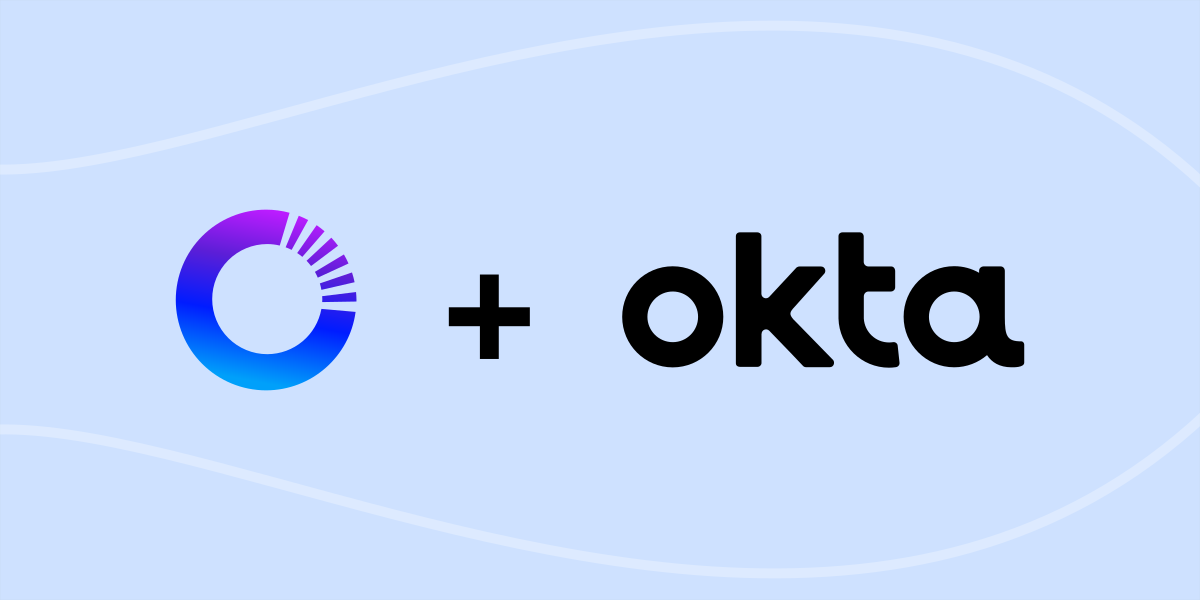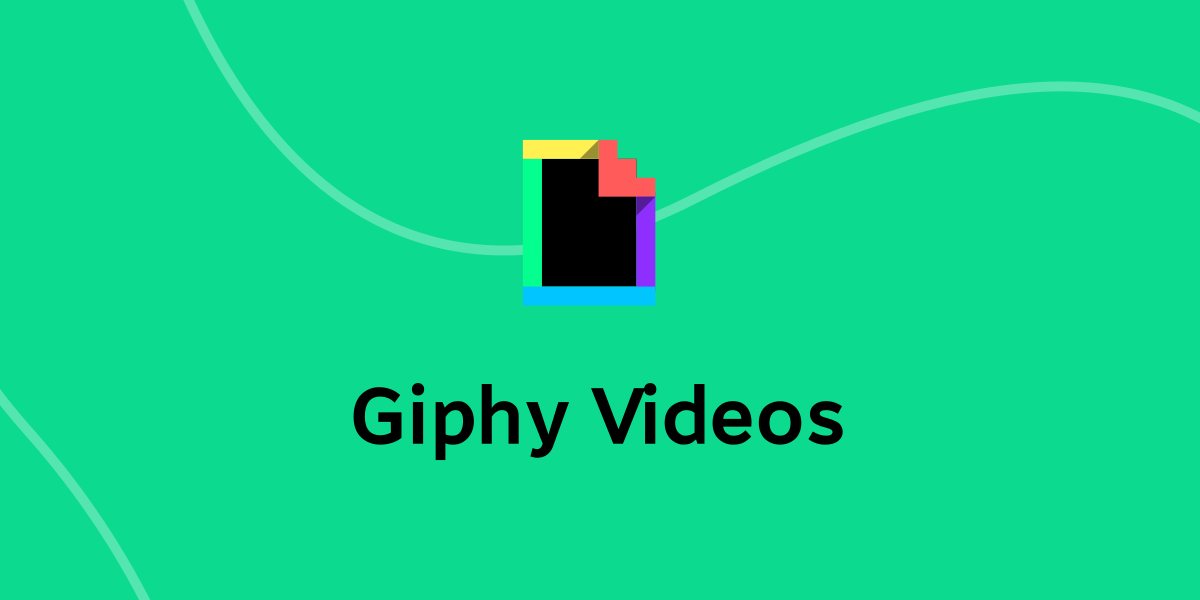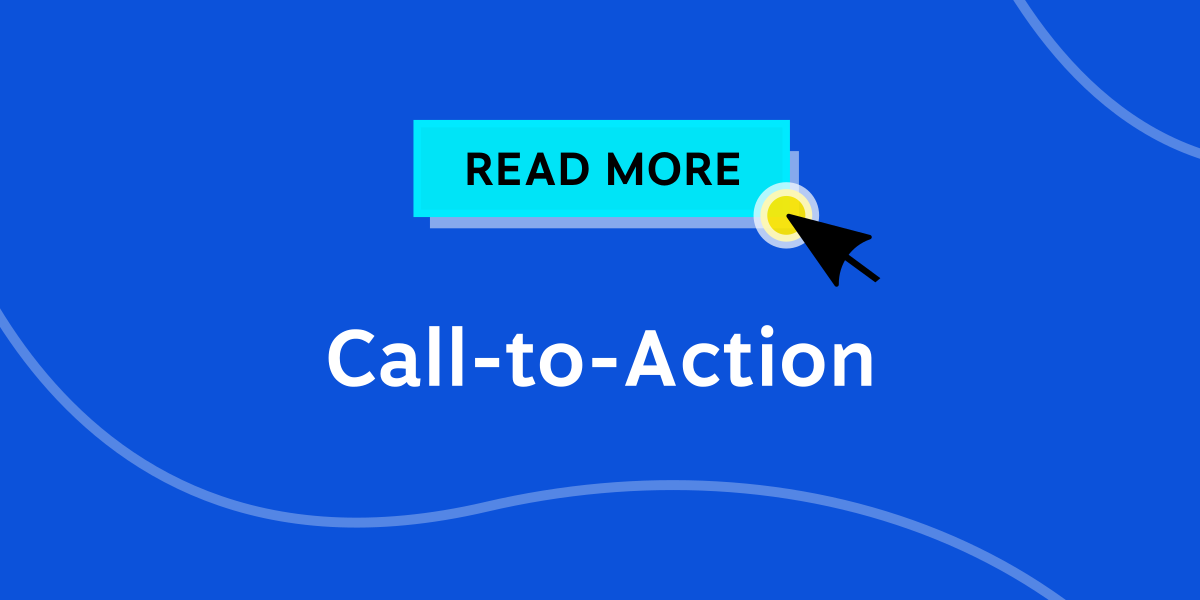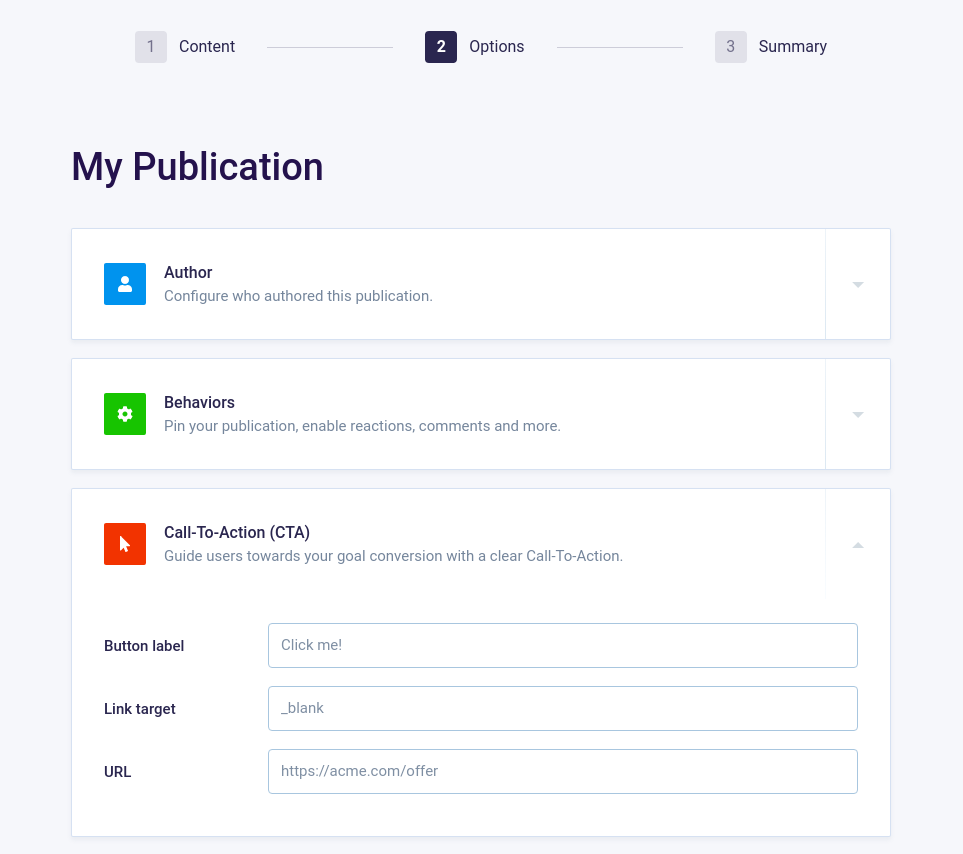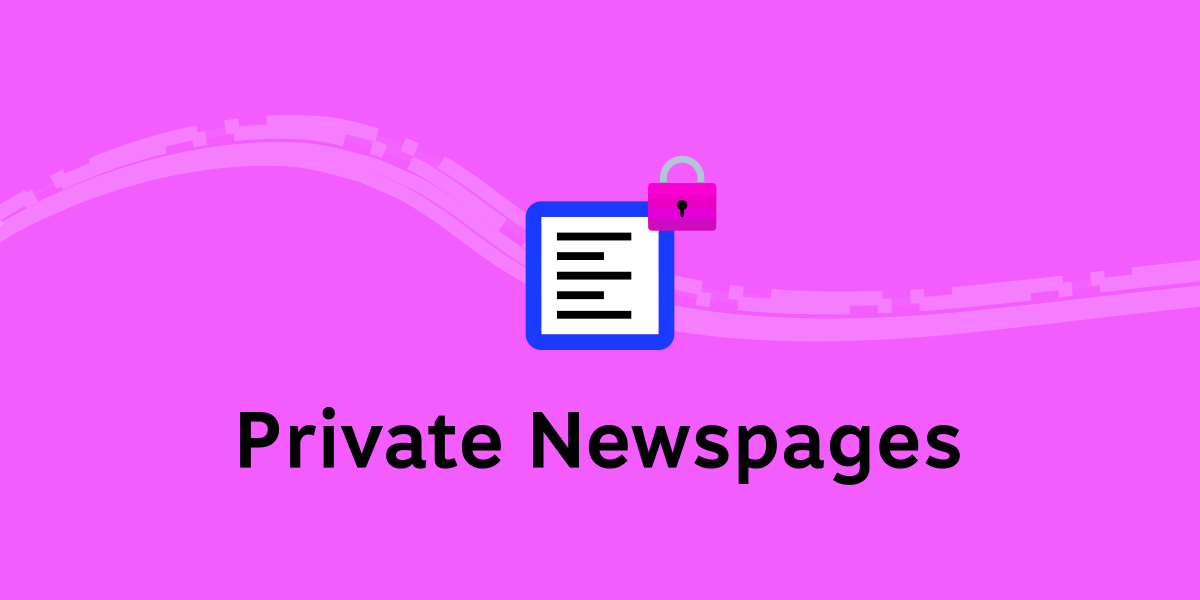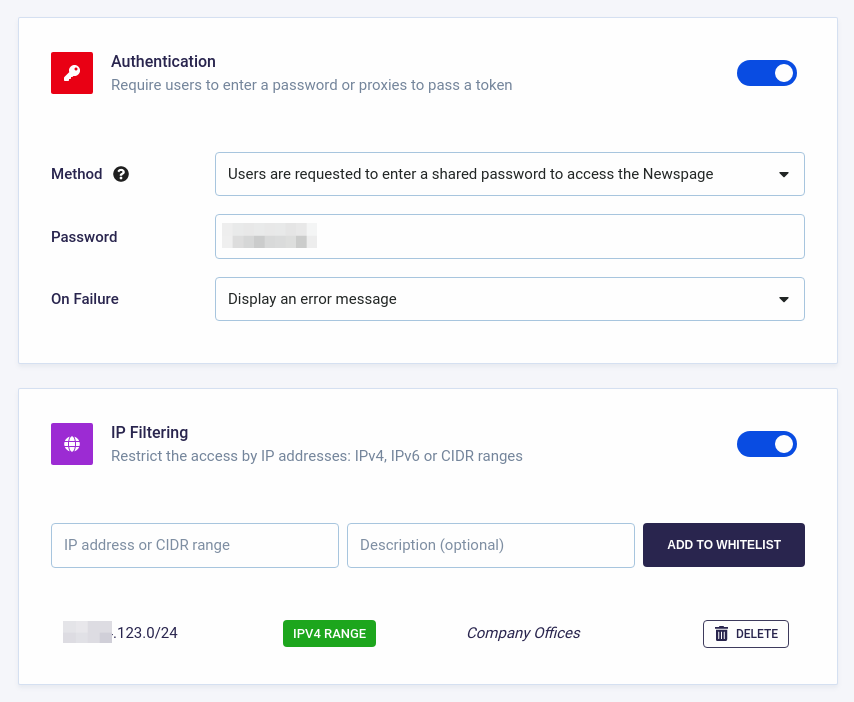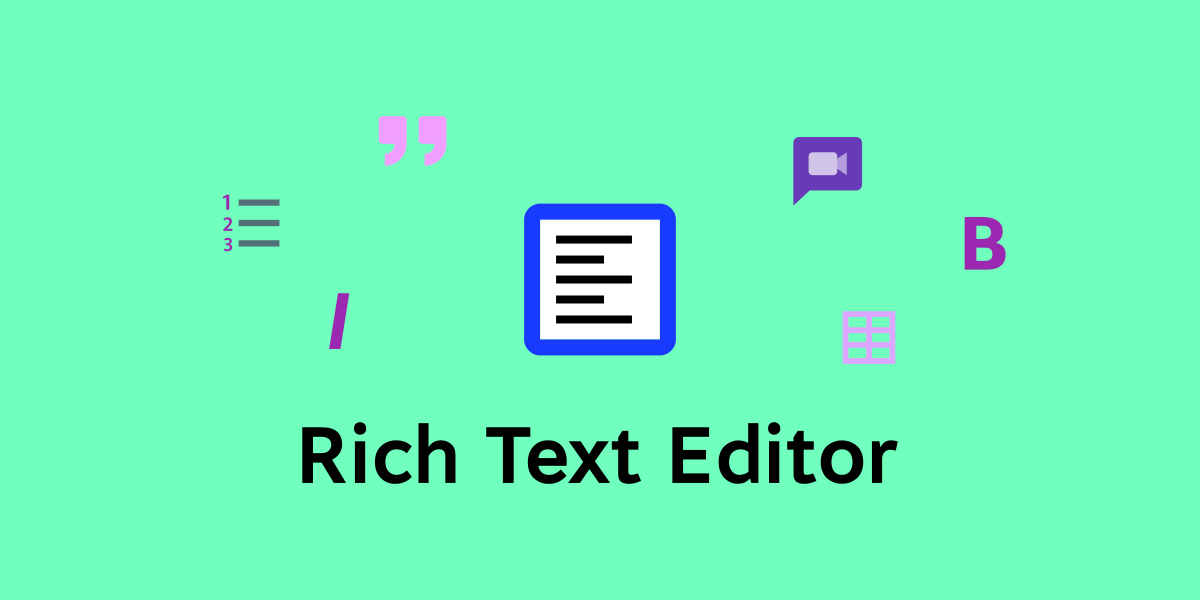In early February, we launched support for Single Sign-On (SSO). Today, we are going further and are proud to provide an official integration with Okta: Noticeable appears in the Okta catalog as a verified app with OIDC and SAML support.
One of the main targets for cyber-criminals is your username and password. Each time you log in to a new application, it provides more opportunities for hackers. SSO reduces these chances by only requiring one set of credentials and only logging each user in once per day. Furthermore, using Okta, your company can enforce the use of strong passwords but also custom policies to better protect your organization’s assets.
Single Sign-On is available on our Enterprise plan with unlimited collaborators. Drop us a line if you are interested in giving it a try or want to upgrade.