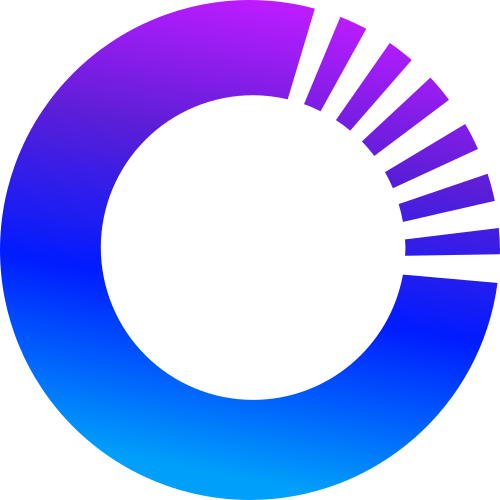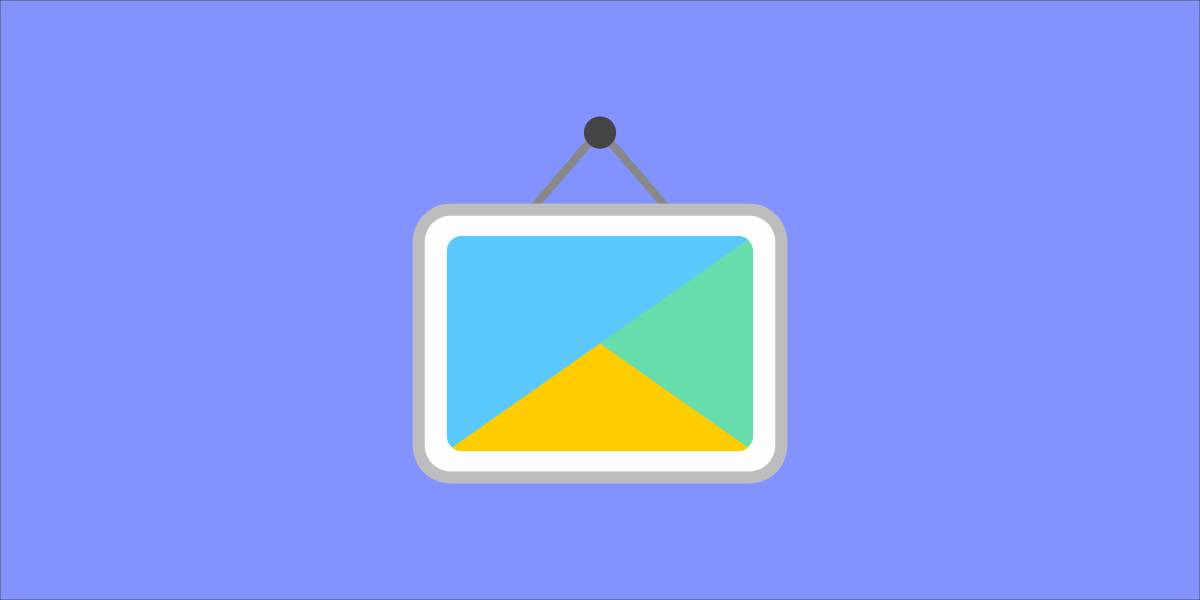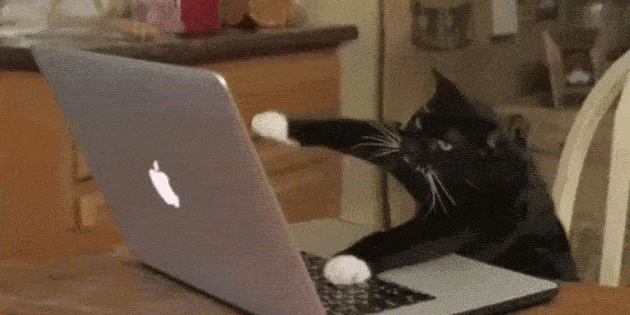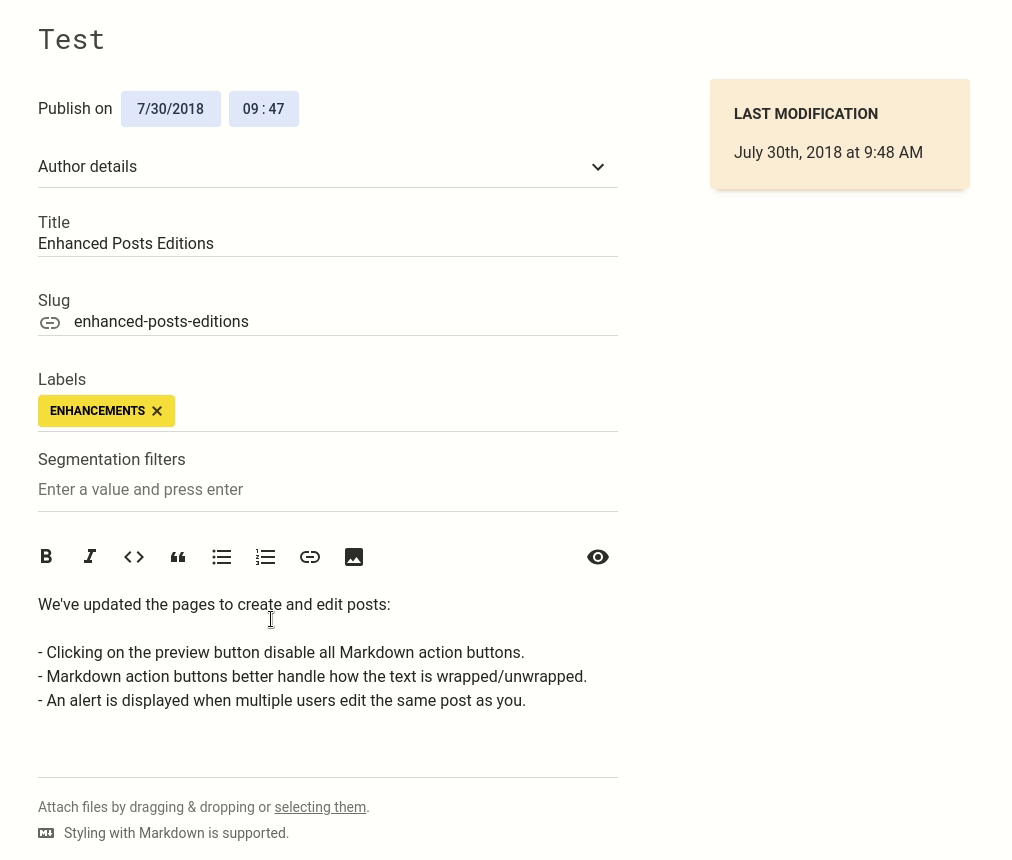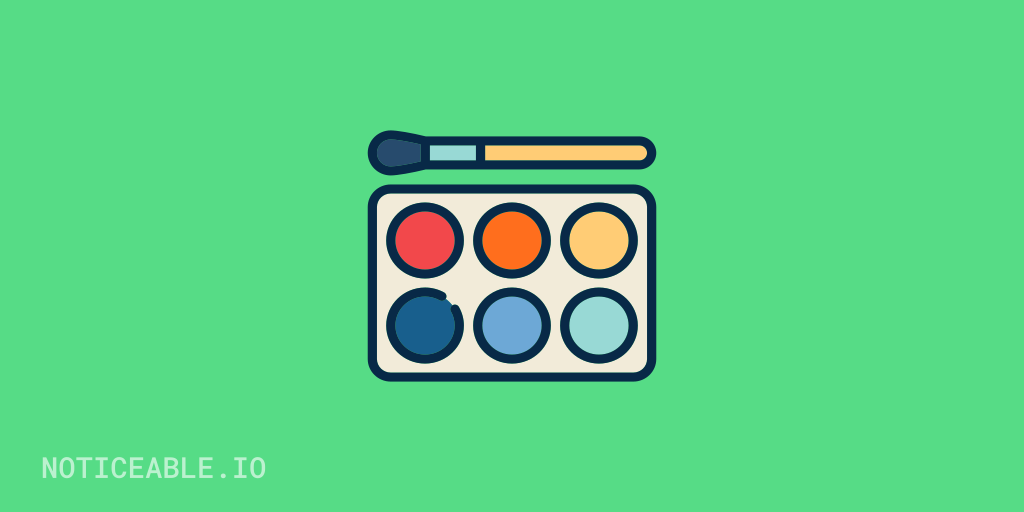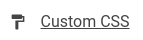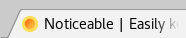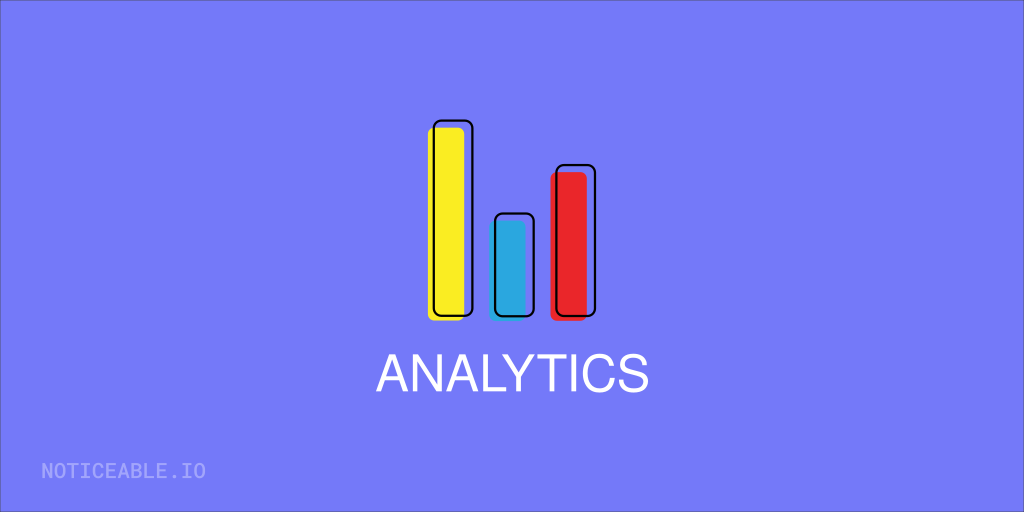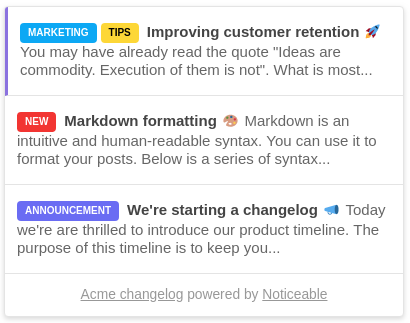You wonder how to increase posts appeal and boost the number of times your posts are viewed? Here are post featured images. It is now possible to set a featured image to a post. Featured images are perfect to grab attention using enticing images.
Once set, a post featured image is used at different places: on your Timeline, Atom and RSS feeds but also as meta tags with Open Graph. When you share a post link on social media, its featured image is automatically used to create an appealing card.