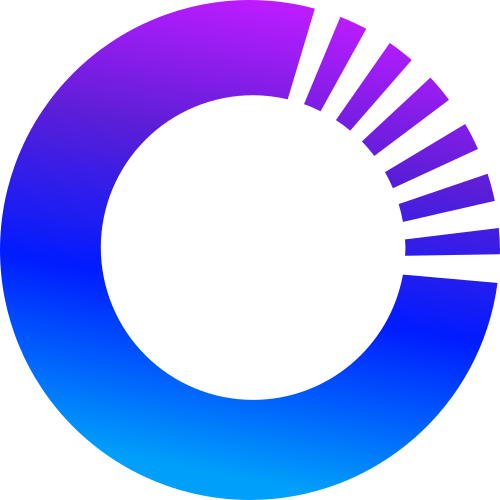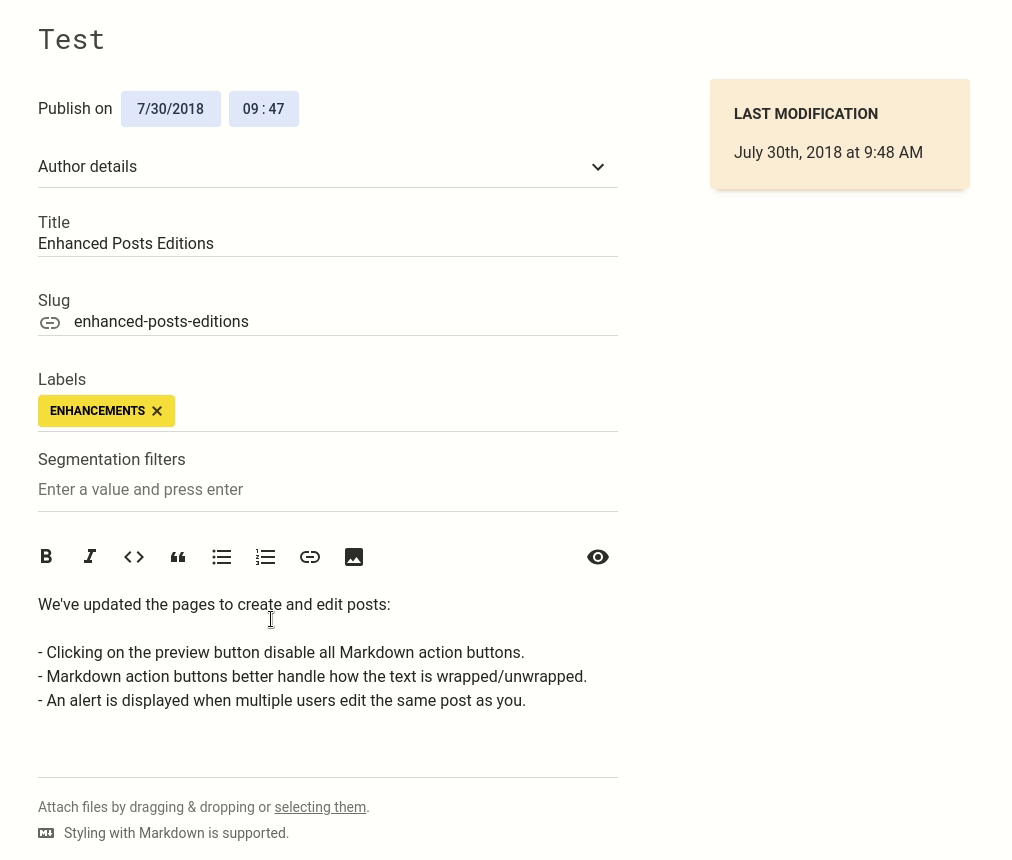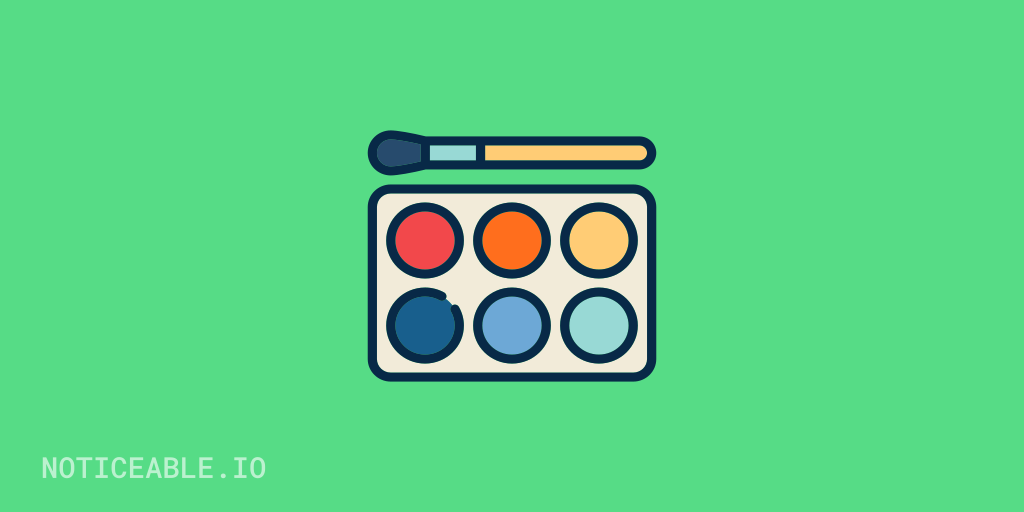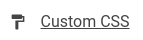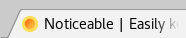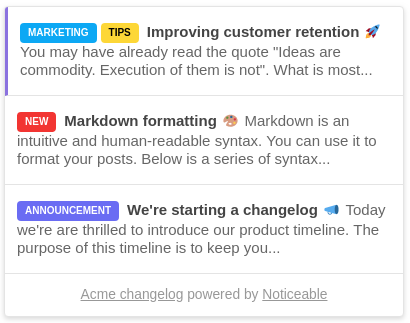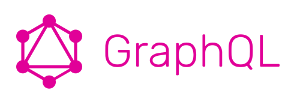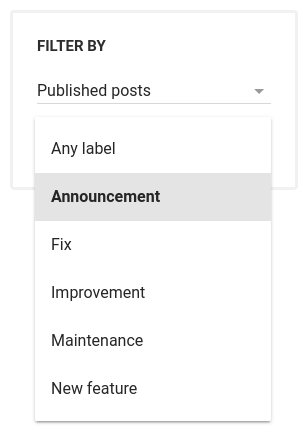Recently, the second version of our Zapier integration has been released. It enables new use cases via additional triggers and actions. Especially, post creations and editions are handled through 2 different events. We know this may require some tedious configurations to handle both events the same way.
We’ve listened to your feedback and are happy to say that a new Zapier trigger called "Post Created or Updated" has been added. It allows triggering a Zap when a post is created or updated and the “Forward to integrations” is enabled for that post.
Available triggers, actions and templates are explained on the next page: