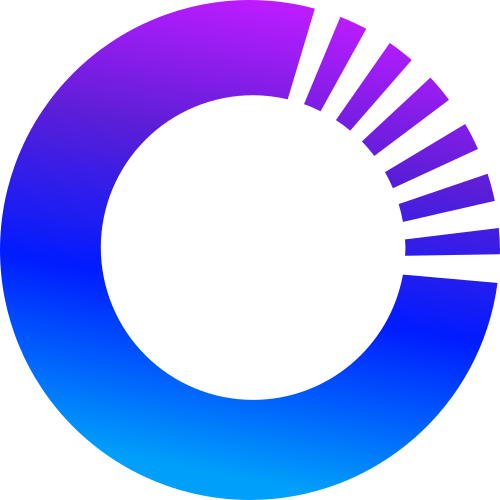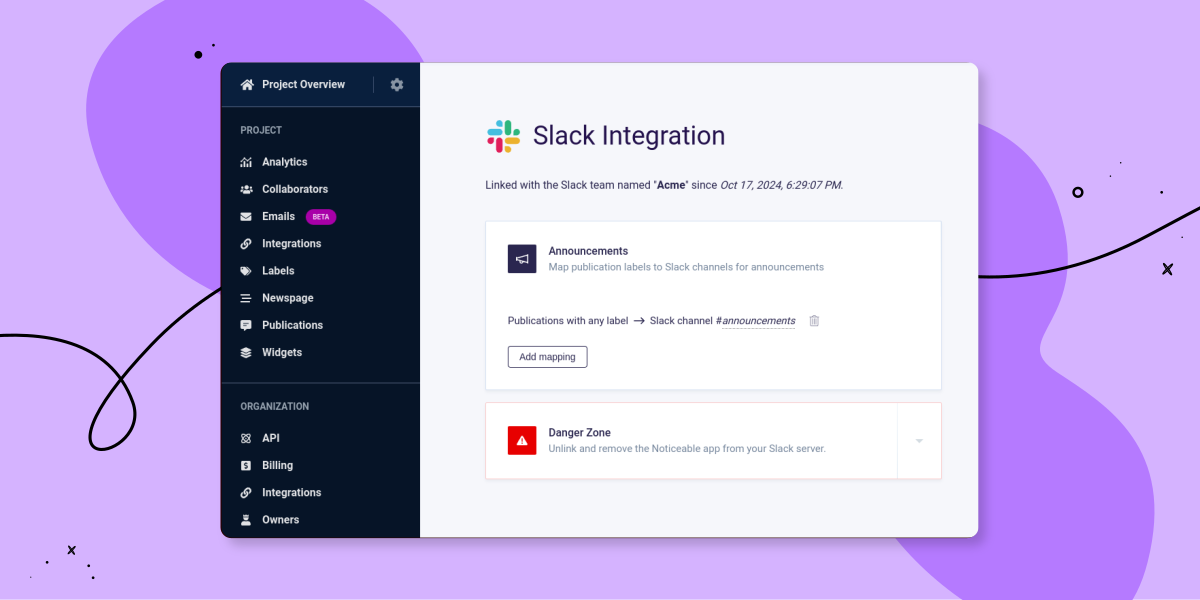In your project settings, you can now configure some default publication preferences, ensuring your team and you don’t overlook enabling or disabling specific options. These settings can still be customized per publication in the editing process at step 2, “Options,” under the “Behaviors” settings group.
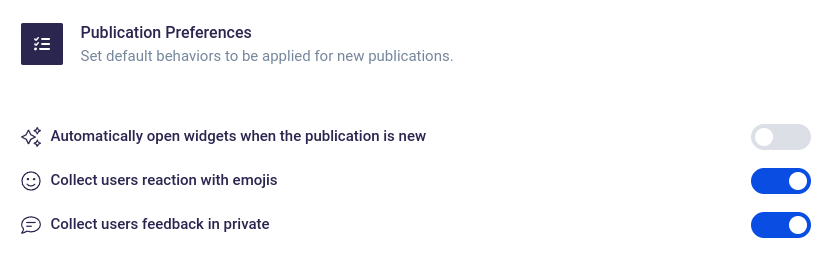
When editing a publication, the text color picker now includes a text input displaying the current color in hexadecimal format, allowing you to enter your own color codes directly or copying the existing one.
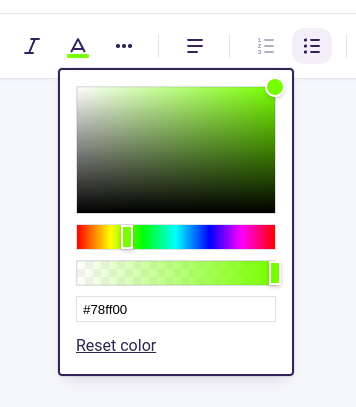
Additionally, all images on the Newspage and Widgets now open in a modern, responsive lightbox, enhancing the mobile experience and including zoom functionality when needed. If a publication contains multiple images, they are displayed in a carousel within the lightbox, with mouse and keyboard controls for easy navigation.
Updates for November 7, 2024
Did you like this update?
![]()
![]()
![]()
Leave your name and email so that we can reply to you (both fields are optional):